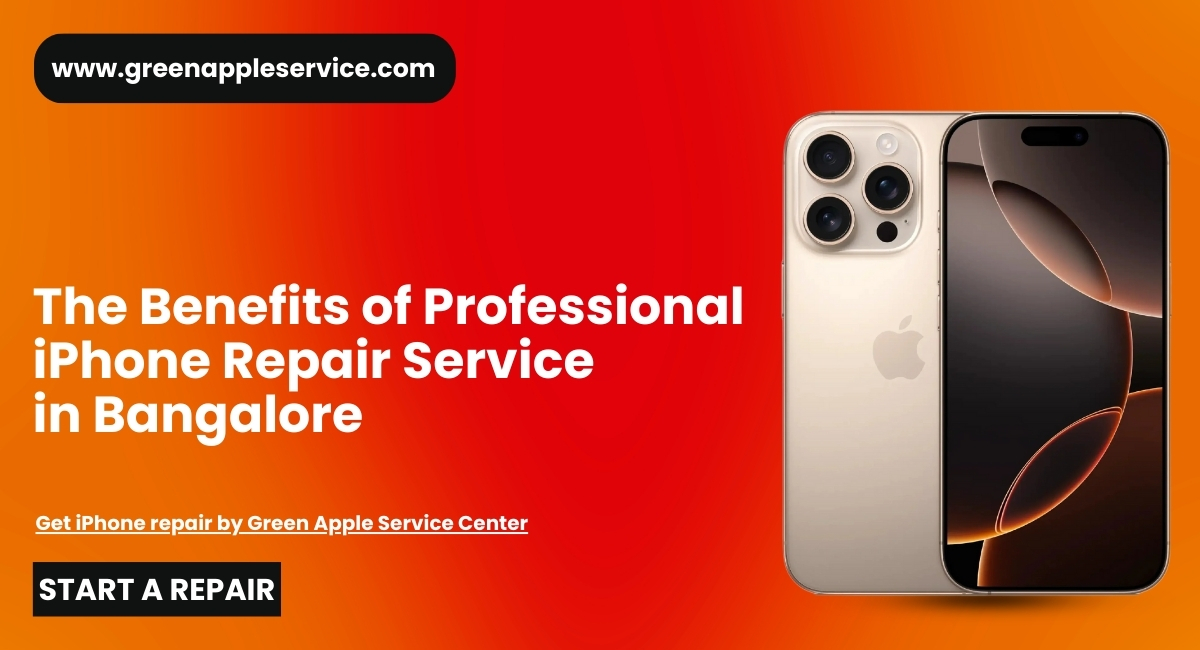How to Fix MacBook Update Issue | Latest Guide 2025-26

Table of content
1. Introduction
2. Why Your Macbook is Not Updating: MacBook Update Issue 2025
- You Don’t Have Enough Storage
- WiFi Network is Not Active
- Issues with Apple Servers
3. Tips to Fix Your Mac is Not Updating
- Make Sure You Have Enough Space
- Ensure Your WiFi is Connected
- Install Your Update in Safe Mode
- Reset Your NVRAM
- Try Out the Combo Update
- Set the Date and Time to Automatic
4. When Should You Visit a Professional?
5. Conclusion
6. FAQs
Introduction
We all agree that MacBook updates are very important. They bring new features, improve performance, and fix security issues. But many MacBook users know the pain when they click 'Update' and nothing happens. The MacBook update issue is very common nowadays, leaving users frustrated.
Don't worry! In this blog, We promise to give you simple and clear solutions that work. We will talk about why the Mac is not updating, and we will also share some easy steps you can follow at home. By the end of this guide, your MacBook will be ready for the latest update smoothly.
Why Your MacBook is Not Updating: MacBook Update Issue 2025
Sometimes, even though everything seems fine, your Mac refuses to update. It gets stuck or shows some error. This can happen due to different reasons. Let's understand some of the main reasons behind the MacBook update issue:
1️. You Don't Have Enough Storage
2️.WiFi Network is Not Active
A strong internet connection is needed to download the updated files. If your WiFi connection keeps dropping or is unstable, your Mac may fail to complete the update process. Many people don't realize this and keep trying again and again.3️.Issues with Apple Servers
Sometimes, the problem is not with your Mac but with Apple itself. When Apple releases a major update, many users try to download it simultaneously. This loads Apple servers, causing slow downloads or even failures. But the good news is, this issue is usually temporary.
Tips to Fix Your Mac is Not Updating
Now that you know the reasons, let's discuss how to fix the MacBook update problem. Here are some easy and practical tips that can help you solve the issue:
1️.Make Sure You Have Enough Space
The first thing you should do is check your available storage space. Here's how you can check:
✔️ Click on the Apple Menu > About This Mac > Storage.
✔️ Let it load fully to show your available space.
If you are updating from older versions like Monterey to Ventura or Sonoma, you may need 25 GB or more. Always keep extra space for safety. If you are running low, delete some old files or move them to external storage. This will give your MacBook enough breathing room to install updates.
2.Ensure Your WiFi is Connected
If your internet connection is weak or keeps disconnecting, your update will fail. Make sure your WiFi is strong and stable. You can even try using a direct Ethernet cable for faster speed. Also, check Apple's System Status page to see if their servers face any issues. If servers are busy, wait for a few hours and try again.
3️.Install Your Update in Safe Mode
Sometimes, apps or background processes running on your Mac interfere with updates. Safe mode helps your Mac load only basic drivers and system files. Here's how you can enter Safe Mode:
For Intel Mac:
✔️ Shut down your Mac completely.
✔️ Wait for 10 seconds.
✔️ Press and hold the Shift key while restarting.
✔️ Release Shift when you see the Apple logo.
Once in Safe Mode, try updating again.
4️.Reset Your NVRAM
NVRAM (Non-Volatile Random Access Memory) stores some of your Mac's settings, like display resolution and startup disk information. Sometimes, bad data in NVRAM may cause update problems. Resetting it can help.
For Intel Mac:
✔️ Restart your Mac and immediately press and hold Command + Option + P + R.
✔️ Keep holding for about 20 seconds, then release.
After resetting, retry the update.
5️.Try Out the Combo Update
Apple offers Combo Update packages, which include all previous patches and updates in one file. Sometimes, these work better than regular updates, especially if you skipped past updates. You can download the combo update directly from Apple's official support page.
6️.Set the Date and Time to Automatic
Wrong date and time settings can block your update process. This may happen if you manually changed date settings in the past. Here's how you can correct it:
✔️ Go to System Preferences > Date & Time.
✔️ Tick the box saying Set Date & Time Automatically.
After this, restart your Mac and try the update again.
Also Read: How to Boost Your Mac's Performance: Here Are 6 Simple Tips
When Should You Visit a Professional?
If you have tried all these solutions and your MacBook software update problem is still not fixed, it might be time to get help from an expert. Sometimes, the issue may be related to hardware problems or deep software conflicts.
If you're searching for a MacBook service centre near me, you should always choose a reliable, experienced technician specializing in Apple products. There are many service centres, but not all handle Apple products properly. If you're in Bangalore, you can contact the trusted team at Green Apple Service Center, which is known for its professional services and customer care.
Also Read: Why Green Apple Service Center is the Best Apple Repair in Bangalore
Conclusion
The MacBook update issue can happen to anyone. It may feel frustrating, but as you have seen, there are many simple ways to fix it. Start by checking storage space and internet connection. Try Safe Mode, reset NVRAM, and don't forget to check Apple servers too. Combo updates and date-time settings can also do wonders.
If nothing works, don't panic. Search for a MacBook repair near me and get help from trained professionals who know Apple devices inside and out. With the right approach, your Mac not updating problem will be solved, and your MacBook will run like new.
Frequently Asked Questions
Where can I get professional help for MacBook update problems in Bangalore?
You can contact Green Apple Service Center, a trusted MacBook service centre near me.
Is it safe to reset NVRAM?
Yes, resetting NVRAM is safe and often helps solve update-related issues.
Can WiFi issues stop Mac updates?
Yes, unstable WiFi can interrupt the download and cause the update to fail.
How much storage is needed for MacOS update?
Generally, major updates need around 20-25 GB of free space, but it's better to keep at least 30 GB free.
Why is my Mac not updating even after trying everything?
It could be a mix of low storage, poor internet, corrupted NVRAM data, or server issues. If none of the solutions work, you may need professional help.
_74.jpg)