How to protect your MacBook from malware and viruses? (2023 Guide)
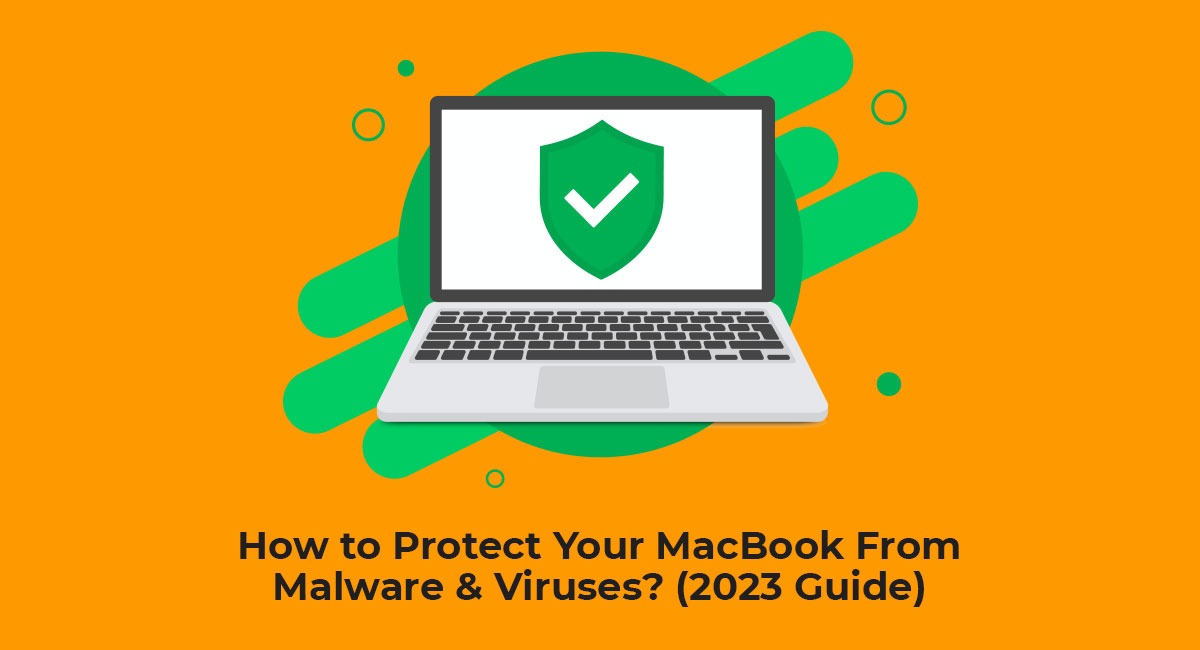
As a MacBook user, you may think that your device is immune to malware and viruses, but that's not entirely true. While Macs are generally more secure than Windows PCs, they are still susceptible to various types of malware and viruses. Therefore, it's essential to take necessary precautions to protect your MacBook from such threats.
To help shed some light on the differences between these two types of laptops, we have conducted an evaluation based on their design, hardware, and functionality. If you're as curious as we are, you're in for a treat! So, read on to find out which one of these two is the best.
In this article, we'll discuss some of the most effective ways to protect your MacBook from malware and viruses.
1. Keep Your MacOS Updated
One of the most critical steps you can take to protect your MacBook from malware and viruses is to keep your macOS updated. Apple regularly releases security updates and patches for macOS that address known vulnerabilities and bugs. By installing the latest updates, you can ensure that your device has the latest security features and protection against new threats.
To update your macOS, go to the Apple menu and click on "System Preferences." Then, click on "Software Update," and you'll be able to see if there are any updates available for your device. If there are any updates available, click on "Update Now" to download and install them.
2. Install Anti-Malware Software
Installing anti-malware software is another effective way to protect your MacBook from malware and viruses. Anti-malware software can detect and remove various types of malwares, including viruses, Trojans, worms, and spyware. It can also prevent malware from infecting your device by scanning all incoming files and emails.
There are several anti-malware software options available for Macs, such as Avast Security, Norton Security, and McAfee Total Protection. Before choosing an anti-malware software, make sure to research and read reviews to ensure that it's effective and trustworthy.
3. Enable The Firewall
The Firewall is a built-in security feature in macOS that can protect your MacBook from incoming connections and prevent unauthorized access to your device. By enabling the Firewall, you can block all incoming connections unless they're explicitly allowed by you.
To enable the Firewall on your MacBook, go to the Apple menu and click on "System Preferences." Then, click on "Security & Privacy" and go to the "Firewall" tab. Click on the lock icon to make changes, enter your password, and click on "Turn On Firewall."
4. Be cautious of Email Attachments
Email attachments are a common way for malware and viruses to infect your MacBook. Therefore, it's essential to be cautious when opening email attachments, especially if they're from unknown senders or have suspicious file names.
Before opening any email attachments, make sure to scan them with your anti-malware software. If the attachment looks suspicious, delete it immediately without opening it. Also, never click on links in emails unless you're sure that they're safe.
5. Use Strong Passwords and Two-Factor Authentication
Using strong passwords and two-factor authentication can help protect your MacBook from unauthorized access and prevent hackers from stealing your personal information. A strong password should be at least eight characters long, include a combination of letters, numbers, and symbols, and avoid common words or phrases.
Two-factor authentication adds an extra layer of security to your MacBook by requiring a second form of verification, such as a code sent to your phone or email. To enable two-factor authentication on your MacBook, go to the Apple menu, click on "System Preferences," and then click on "Apple ID." Then, click on "Password & Security" and select "Two-Factor Authentication."
6. Be Cautious of Downloads From Untrusted Sources
Downloading files or software from untrusted sources can be a significant risk for your MacBook. These downloads can contain malware or viruses that can infect your device and compromise your security.
Before downloading any files or software, make sure to research the source and read reviews to ensure that it's trustworthy. Also, be cautious
Conclusion
In order to safeguard your Mac device effectively, it's important to stay awake and take proactive measures. If you notice any unusual behaviour or performance issues, don't ignore them. Take the time to investigate the potential causes and take action to resolve the problem. One helpful tool you can use is the Activity Monitor, or you can opt to rely on a reliable antivirus software to handle the task. Ultimately, taking a proactive approach is the key to keeping your Mac device running smoothly and securely.
If the worst does happen and your Mac is attacked or infected, it’s good to know there’s a local Apple Service Center in Bangalore that can help. Contact Green Apple Service Center today and we’ll get your Mac or MacBook back in business.
Do you want to Repair your device?
In publishing and graphic design, Lorem ipsum is a placeholder text commonly used to demonstrate the visual form of a document or a typeface
Repair My Device









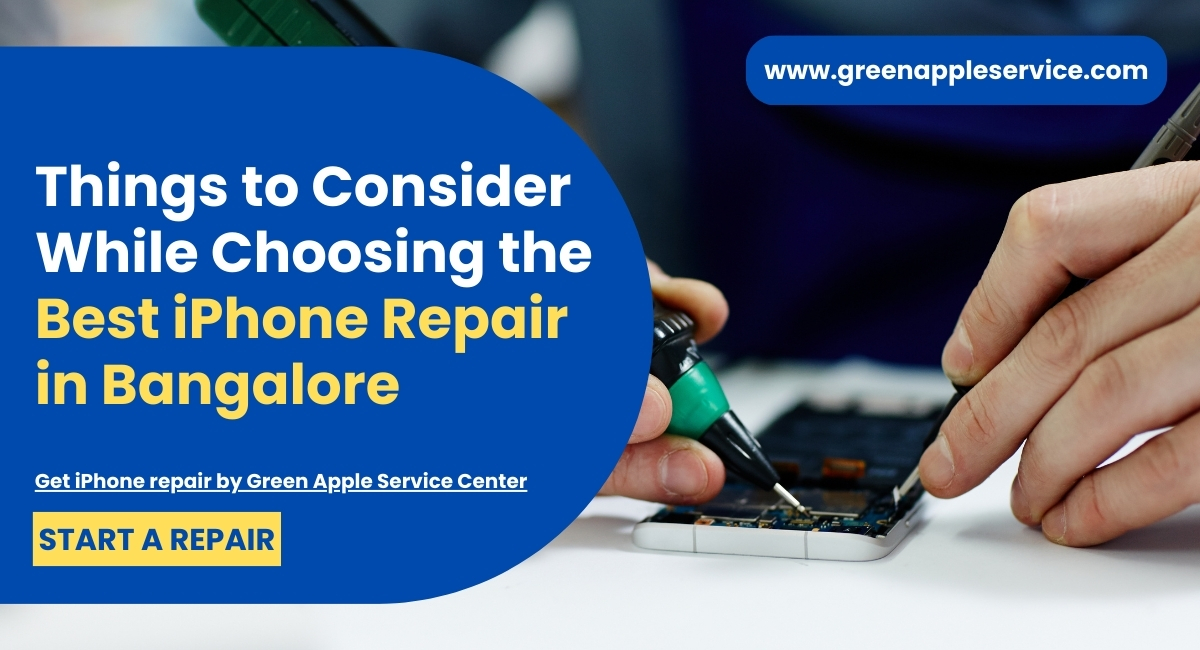
Leave a Reply
Your email address will not be published. Required fields are marked *
Comments
No comments available