iPhone camera not working? Here's Why & The Real Fix!

iPhone Camera app is an essential feature for taking selfies, shooting slow-motion videos, and capturing important moments. If yes, then iPhone Camera app should be among the most used ones on your phone. It can be incredibly frustrating to discover that the app is not working properly, which can lead to disappointment and even a sense of disaster. Therefore, it is important to address any issues with the iPhone Camera app as soon as possible to ensure that it continues to function correctly and meet your photography needs.
On Apple forum iPhone users often complain on these issues:
• The Camera app seems to be frozen or laggy;
• Back camera shows nothing but a black screen;
• Switching between front and rear cameras freezes the app;
• Some camera options (HDR, Camera roll, Flash) are missing;
• Camera flash doesn’t sync with shots.
It doesn’t matter which iPhone model you are using 7, 7S, 8, X, SE, 11, 12, 13, 14 pro or other. If you face one of the above-mentioned problems, don’t turn upset. You may easily fix most iPhone camera troubles by using the solutions below and soon you’ll be able to make videos, edit them and cut unwanted parts as before.
1. Restart your iPhone
The first step in resolving any iPhone issue is to restart your device. It may sound simple, but restarting your iPhone can help fix any issues that may be causing your iPhone camera to malfunction. To restart your iPhone, press and hold the power button until the "slide to power off" option appears. Swipe the slider to turn off your iPhone, and then press and hold the power button again until the Apple logo appears.
2. Check your camera app
If your iPhone camera is still not working after restarting your device, the issue may be with the camera app. Sometimes, the camera app may not respond due to a software glitch. To fix this, you can try force quitting the camera app and restarting it.
To force quit an app on an iPhone, swipe up from the bottom of the screen and hold your finger down until the app switcher appears. Then, swipe up on the camera app to close it. Finally, open the camera app again and check if the camera is working.
3. Check for updates.
If your iPhone camera is still not working, it's possible that your device's software is out of date. Apple frequently releases updates that can help fix issues with the camera and other features. To check for updates, go to Settings > General > Software Update. If an update is available, download and install it on your iPhone.
4. Check for restrictions
If you're still having issues with your iPhone camera, it's possible that there are restrictions in place that are preventing the camera from functioning properly. To check for restrictions, go to Settings > Screen Time > Content & Privacy Restrictions > Allowed Apps. Make sure that the camera app is turned on. If it's turned off, toggle the switch to turn it on.
5. Reset all settings
If none of the above steps have resolved the issue, you can try resetting all settings on your iPhone. This will not erase any of your data, but it will reset all of your iPhone settings back to their default values. To do this, go to Settings > General > Reset > Reset All Settings.
6. Check the camera lens
Sometimes, the iPhone camera may not work properly due to dirt, dust, or other debris on the lens. To clean the camera lens, use a soft, lint-free cloth to wipe away any dirt or debris. Make sure to avoid using harsh chemicals or abrasive materials, as these can scratch the lens.
7. Restore your iPhone
If none of the above steps have resolved the issue, you may need to restore your iPhone to its original settings. This will erase all of your data and settings, so make sure to back up your iPhone before restoring it. To restore your iPhone, connect it to your computer and open iTunes. Then, select your iPhone from the device list and click "Restore iPhone." Follow the on-screen instructions to restore your iPhone to its original settings.
In conclusion, iPhone camera malfunctions can be frustrating, but they can be resolved with a few simple steps. If your iPhone camera is not working, start by restarting your device and checking for updates. If the issue persists, try force quitting the camera app, checking for restrictions, resetting all settings, cleaning the camera lens, or restoring your iPhone to its original settings.
None of the tips above worked. What do I do?
If you have followed all the recommended steps to fix your iPhone camera issue and it still isn't working, you may feel frustrated and unsure of what to do next. In such cases, you can contact a professional iPhone service center in Bangalore like Green Apple Service Center for assistance. Our experienced technicians can come to your location to repair or replace your iPhone camera, and our prices are typically at a lower rate than the Apple service center in Bangalore. To quickly resolve your camera issue, you can book a same-day iPhone repair near me with Green Apple Service Center or you can visit our store at Kalyan Nagar, Kammanahalli.
Conclusion
By following these troubleshooting tips, you should be able to resolve any issues you may be experiencing with your iPhone camera and resume capturing high-quality photographs. In the future, if you encounter a situation where your iPhone camera is not functioning correctly or showing a black screen, you will now have the knowledge to address the problem and fix it.
Do you want to Repair your device?
In publishing and graphic design, Lorem ipsum is a placeholder text commonly used to demonstrate the visual form of a document or a typeface
Repair My Device









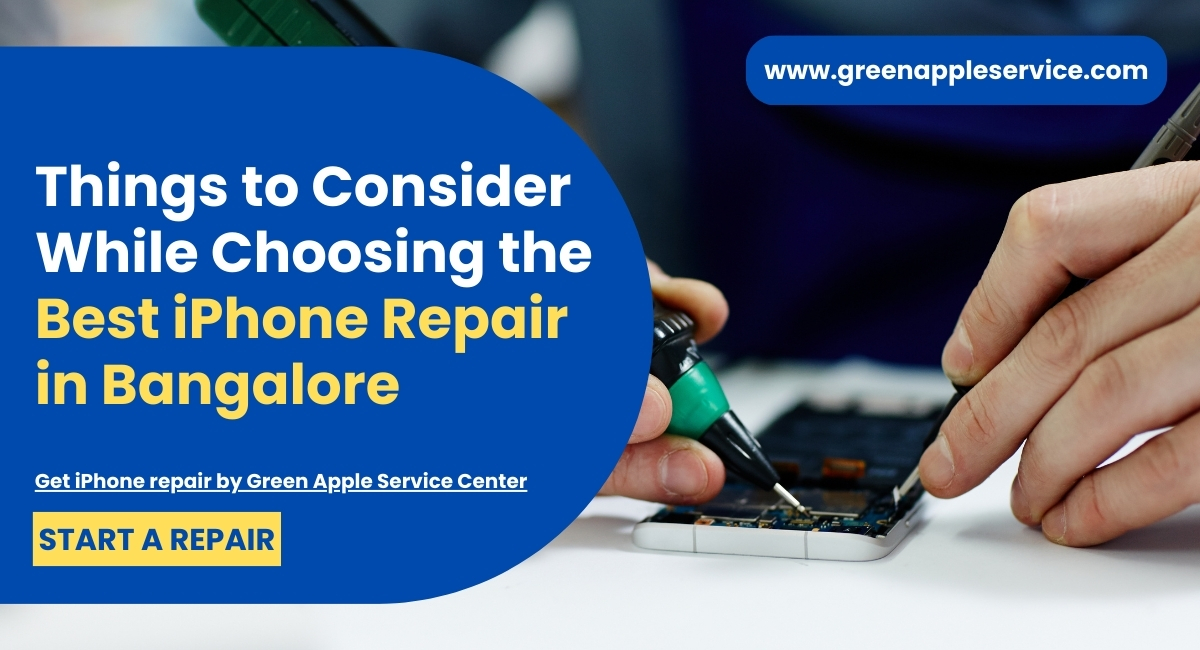
Leave a Reply
Your email address will not be published. Required fields are marked *
Comments
No comments available