Top 8 Tips to Maximize MacBook Pro/Air Battery Life
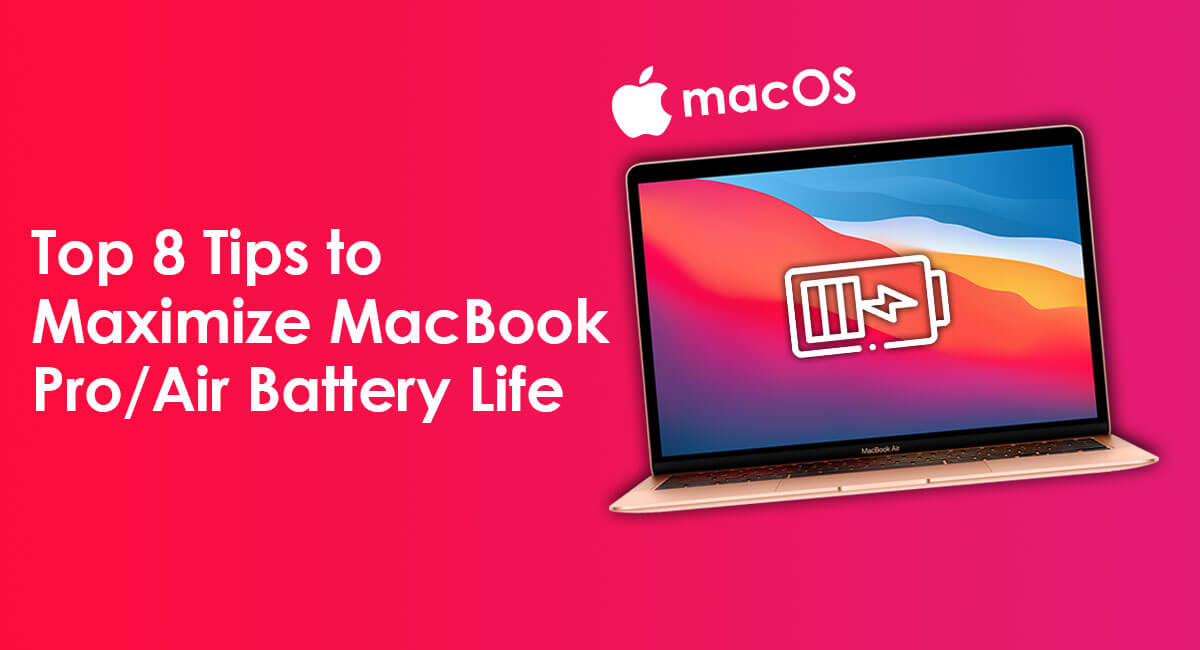
Introduction
MacBook battery life is much higher than for other laptops, however, over time, it begins to decline slowly. In this article, I'm excited to share 8 tips to help you maximize the battery life of your MacBook Air or Pro. These tips I've personally used over the past decade to keep my own MacBook Pro's battery in great shape, and now I'm passing them on to you so you can do the same.
For those of you in Bangalore needing a MacBook battery replacement, I recommend checking out Green Apple Service Center. It's one of the best MacBook service centre in Bangalore. I've been there myself a couple of times for repairs on my MacBook's screen and keyboard, and their service has always been top-notch.
Here is 8 Tips to Maximize MacBook Battery Life
1. Reduce Screen and Keyboard Brightness
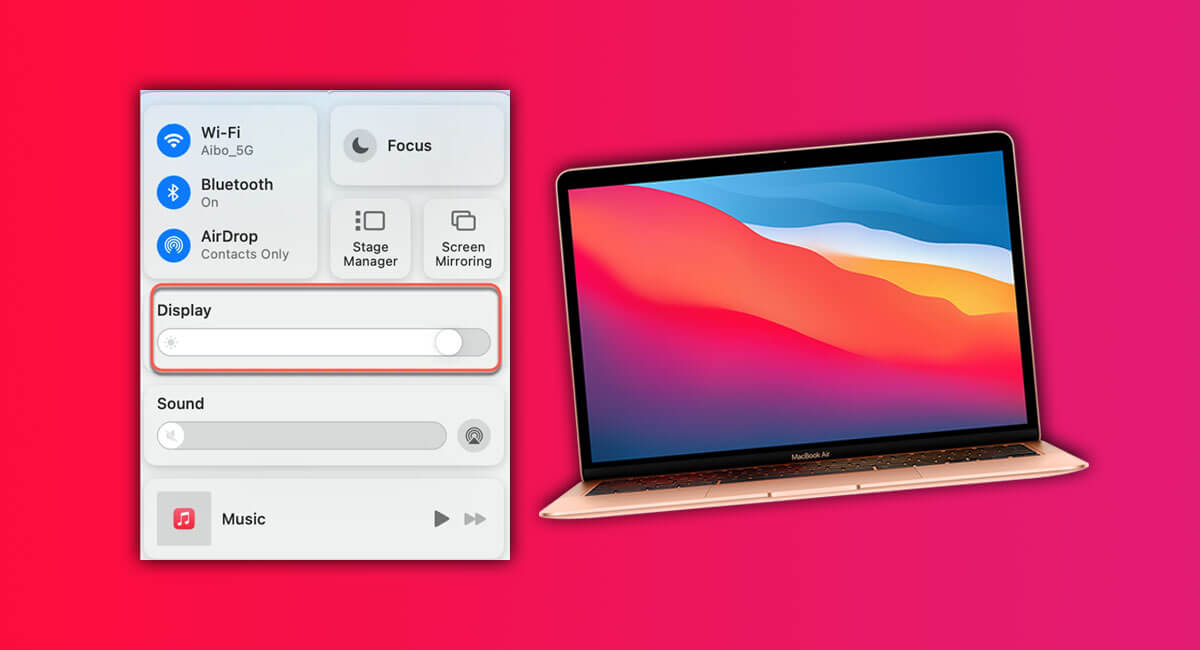
MacBook features like the backlit keyboard and screen brightness use a lot of battery power. Of course, we often need both to be high at night, but during the day, you can turn them down to save some battery. If you keep the screen brightness at its highest, your MacBook's battery will run out faster.
On some MacBook Pro models, you can use the Touch Bar to change the brightness easily. You also have the option to turn off the automatic brightness adjustment in the System Preferences, so the screen doesn't change brightness on its own depending on the room's lighting.
2. Turn Off Wi-Fi and Bluetooth When Possible
If you're using both WiFi and Bluetooth, fine, just keep using them. However, if you find yourself not needing WiFi, like when you're just working offline for a bit, it's a good idea to turn it off. The same goes for Bluetooth. If you're not using any Bluetooth devices at the moment, switch it off to save some battery. It's a simple step, but it can help stretch your battery life a little further.
3. Pay Attention to Apps
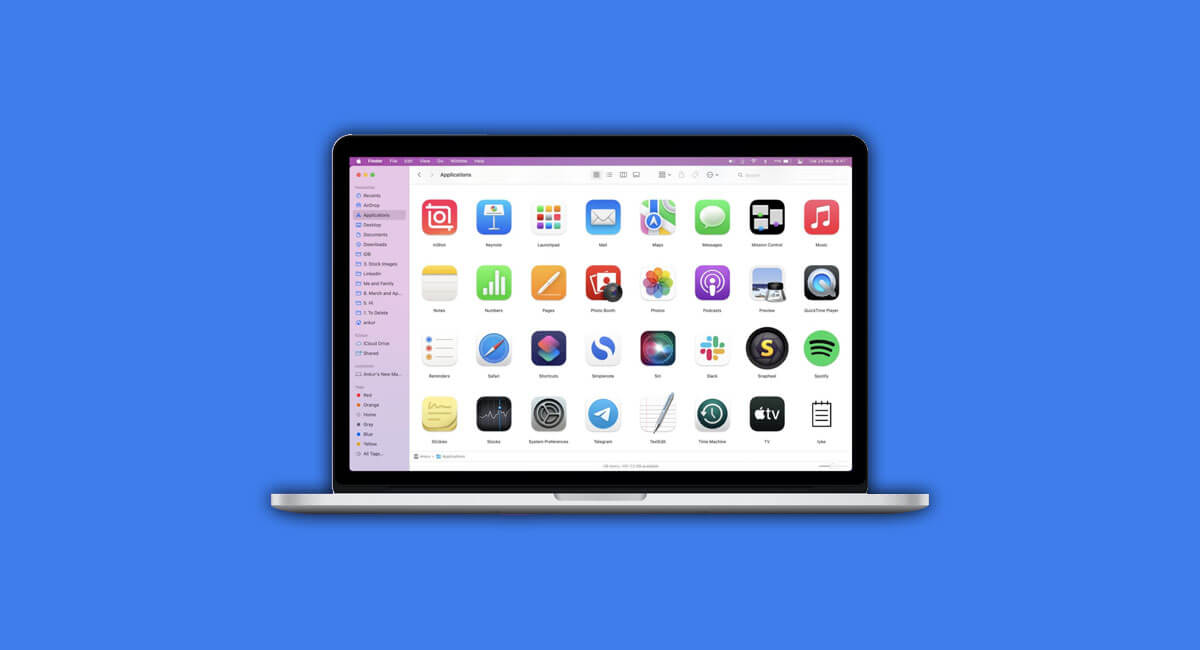
Now, how much battery power you're using at any given time depends on what your Mac is doing. Chances are you've got apps running, those apps are doing something, and whatever they're doing is using a power because it's using the processor, it's using the graphics, it's using the storage, all the parts of your Mac. You want to limit what you've got running. Most of the time when apps aren't being used, they're just hidden in the background or you're not actually interacting with them, they're using hardly any power at all. Sometimes apps do use power in the background, particularly browsers. With browsers, you can have many tabs open, and some of those web pages are updating themselves all the time, even if you're not viewing them. S pay attention to apps.
4. Close Browser Tabs You Aren't Using
Look at which apps you've got running. Are there any that you just don't need now and know you won't need for a while? If you're using your browser, take a look at all the tabs you've got open and think about what they're doing. Some of those might be very quiet and stable, not really using much power. Others may be doing all sorts of interactive things in the background, might be displaying videos and updating. If you're not using a tab, close it.
5. Change Power Settings
You can extend your MacBook's battery last longer by tweaking the power settings. Just click on the battery icon at the top right corner of your screen and go to the Energy Saver settings. Here, turn on 'Automatic Graphics Switching' and turn off 'Power Nap'. This stops your MacBook from fetching new emails or doing other tasks when it's asleep, helping you save battery power.
6. Don't Connect Other Devices
Now, this one may seem obvious to a lot of people, but not everybody. If you have an iPhone and you plug it into your Mac, it'll charge your iPhone. Even if you don't intend on charging your iPhone, you just need to connect them for some other reason, it's still going to charge your iPhone. Try to not have other devices plugged into the ports of your MacBook. They're going to draw some amount of power, either to charge the battery inside them or just to use those devices.
Even if you're not actually using them at that moment, they still won't be drawing power. The idea is have nothing plugged in to your MacBook unless you Until you need it.
7. Update your Software

Software updates often fix a lot of issues with MacBooks and iPhones—it's Apple's go-to solution for many problems. It's smart to keep your macOS updated so you can benefit from any improvements to battery life that come with the latest updates.
8. Keep your MacBook Cool
Now on newer M1 and M2 MacBook Pros and MacBook Airs, this really isn't much of a problem. Rarely does the fan come on and the MacBook Airs don't even have one.
But for older Macs, they come on a lot more frequently. As soon as that happens, you know you're not only using a lot of power for the CPU, that's what's causing the heat, but now you're using even more power because the your fans are spinning. Try to keep your MacBook cool. Let air flow around it. Choose a cooler location to be using it if possible, and maybe minimize using any apps that are really going to heat it up.
Conclusion
I hope you find this article helpful. I use all these tips myself, especially on days when I know I won’t be near a charger until the evening. As you can see, there are several ways to make your MacBook Pro or Air’s battery last longer. Simple steps like turning off Wi-Fi and Bluetooth when you don’t need them, and making sure your MacBook has good airflow can really help extend your battery's life. By following these tips, you can keep your MacBook going strong all day long. Feel free to share your thoughts in the comments below!
Frequently Asked Questions
Should you charge your Mac to 100%?
It's best not to always charge your MacBook to 100% to avoid stressing the battery, keeping it between 20% and 80% is ideal.
Does flight mode save battery?
Yes, enabling flight mode can significantly reduce battery consumption by turning off wireless communications.
How to maximize MacBook Pro battery life?
Reduce screen brightness, turn off unused connectivity features like Wi-Fi and Bluetooth, and keep your software updated.
How to make MacBook Air battery health last longer?
Keep your MacBook cool, update your software regularly, and adjust your power settings.
















