Troubleshooting Apps Crashing on Your iPhone: 5 Common Reasons and Solutions.
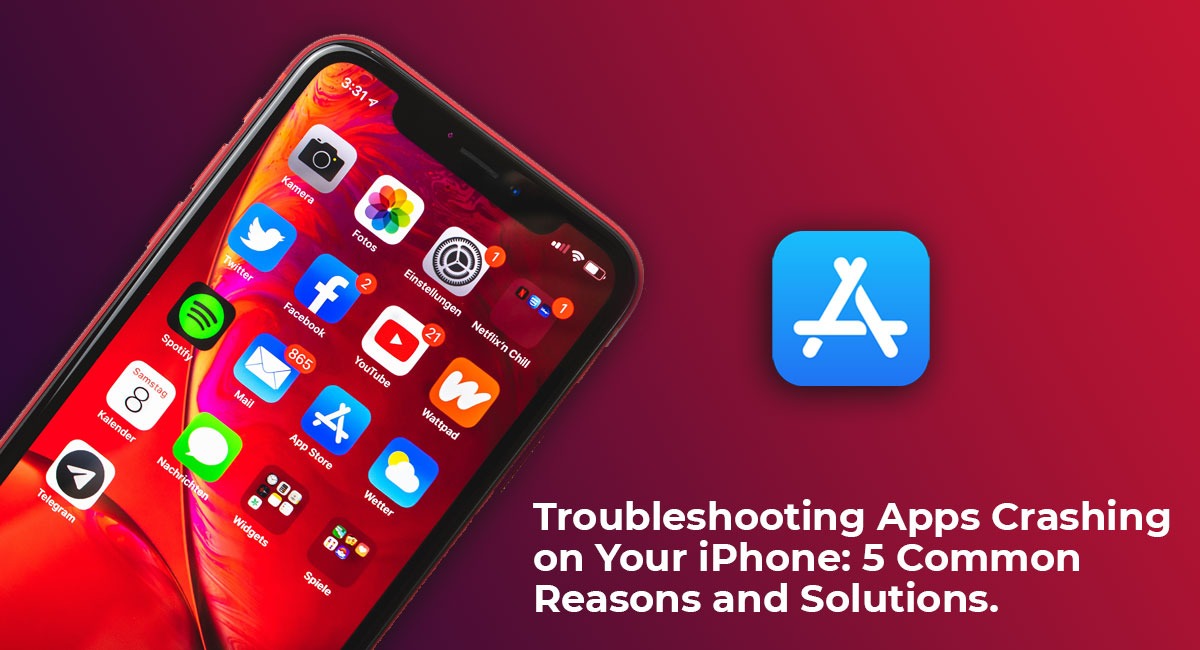
In today's digital world, smartphones have become an essential part of our daily lives. One of the most significant features of a smartphone is its ability to run different types of applications(Apps ). However, there are times when these applications can crash, causing frustration and inconvenience to the user. In this blog, we will explore five common reasons why apps crash on iPhones and how to troubleshoot app crashing on your iPhone.
1. Insufficient Storage Space
One of the most common reasons why apps crash on an iPhone is due to insufficient storage space. When your phone is low on storage, it can cause your apps to crash or even prevent them from opening at all. This can be easily resolved by deleting unnecessary files or applications from your device.
To check your iPhone's storage space, go to Settings > General > iPhone Storage. Here, you can see how much space is being used and how much is available. If you need to free up some space, you can start by deleting apps you don't use or transferring files to an external hard drive or cloud storage service.
2. Software Updates
Another reason why apps may crash on an iPhone is due to software updates. When Apple releases new software updates, some apps may not be optimized for the new version, causing them to crash or malfunction. To resolve this issue, you can try updating your apps to the latest version available on the App Store.
To update your apps, go to the App Store and tap on the Updates tab. Here, you can see all available app updates and choose to update them individually or all at once. If updating your apps doesn't work, you may need to wait for the app developer to release a compatibility update.
3. Unstable Wi-Fi or Cellular Connection
Sometimes, unstable Wi-Fi or cellular connections can cause apps to crash on an iPhone. This is because the app may not be able to connect to the internet or may experience slow data transfer rates, causing it to crash or malfunction. To troubleshoot this issue, you can try switching between Wi-Fi and cellular data or resetting your network settings.
To reset your network settings, go to Settings > General > Reset > Reset Network Settings. Note that this will erase all saved Wi-Fi networks and passwords, so you'll need to reconnect to your Wi-Fi network manually.
4. App Cache
App cache is temporary data stored by apps to help them load faster and perform better. However, over time, this cache can become corrupted, causing apps to crash or malfunction. To fix this issue, you can try clearing the app cache for the affected app.
To clear app cache, go to Settings > General > iPhone Storage and scroll down to the list of apps. Tap on the app you want to clear cache for and then tap on "Offload App." This will delete the app from your device, but it will keep its documents and data. You can then reinstall the app from the App Store, and it will be fresh and clean.
5. Outdated Hardware
Finally, outdated hardware can also cause apps to crash on an iPhone. If your iPhone is an older model, it may not have enough processing power or memory to run certain apps, causing them to crash or malfunction. To troubleshoot this issue, you can try upgrading your iPhone to a newer model or using the app on a different device.
How to Troubleshoot Apps Crashing on Your iPhone
Typically, an app crashing is not indicative of a larger problem with your smartphone. However, if the following solutions don’t help solve the issue, it may be time to consult a professional service.
1. Keep Your Phone’s Operating System Updated
Frequently, an outdated or incompatible operating system is the root cause of an application crashing. To address this issue, the first step is to check the software version of your phone. After that, you can proceed to the app store on your device and search for the app that is experiencing crashes. Examine the app's description and find the recommended software version that it is designed to work with.
2. Clear The Memory and Data on the App.
Insufficient memory management can also lead to app crashes on a device. Every action performed on an app needs to be saved within the code, and if the memory management of the app is insufficient, it may result in a crash. To tackle this problem, you can try accessing the app settings and clearing the data associated with the app. Once done, refresh the app to see if the issue has been resolved.
3. Restart Your Device
Taking the time to restart your device may solve your app issue. To carry out a soft reset, simply turn off your device, wait for at least 10 seconds, and then turn it back on again. This process may resolve app crashes that stem from a temporary bug on your device. Therefore, restarting your device could be an effective solution to your problem.
4. Try Deleting and Reinstalling The App
It is possible that the app you downloaded may have been corrupted during the download process. To address this issue, delete the app from your device and then proceed to redownload it. By doing so, you may be able to determine if the problem has been resolved.
5. Visit Green Apple Service Center To Get Help From Our Technicians.
When many apps on your device fail to load and none of the above-mentioned solutions work, it may be necessary to seek professional iPhone service center in Bangalore. Our technicians at Green Apple Service Center are available to help diagnose any issues with your device and provide speedy solutions to get you back to using your phone in no time.
Fix Your Device Today!
Experiencing an app that fails to load can be a frustrating experience, especially if it is necessary to your daily routine. Fortunately, there are options available to solve the situation. If the mentioned tips do not resolve the issue, visiting a professional iPhone service center in Kammanahalli, Bangalore like Green Apple Service Center for best choice. To restore your iPhone to its fully functional state, get in touch with us and locate a Green Apple Service Center near you today.
















