Use Zoom? 5 Tips To Keep Your Zoom Meetings Secure
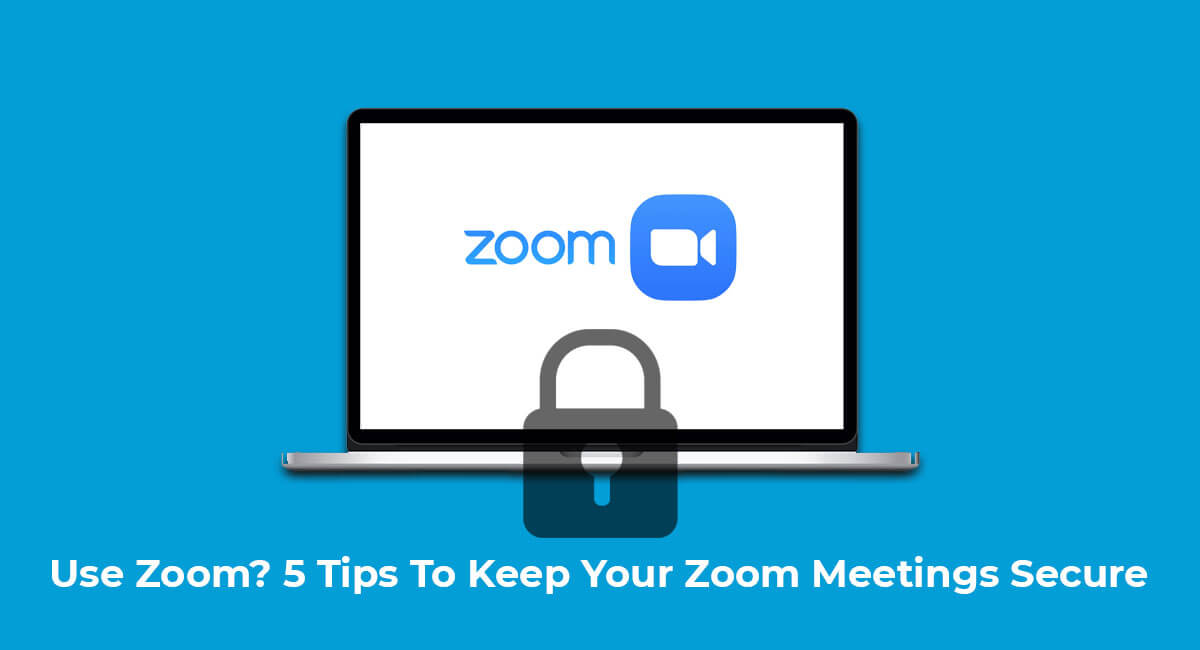
As the COVID-19 pandemic continues to grip the world, remote communication tools have become essential for businesses and individuals alike. Amongst the most popular of these is Zoom – an intuitive, easy-to-use platform that allows users to communicate via video, voice or text. However, as with any software that experiences a rapid surge in popularity, Zoom has come under scrutiny for its security features, with some users reporting instances of Zoombombing – where trolls or unwanted guests disrupt meetings. In this blog post, we’ll outline five tips to keep your Zoom meetings secure.
1. Don’t Share Meeting IDs and Links Publicly
One of the simplest ways to ensure the security of your Zoom meetings is by not sharing your meeting ID or link publicly. Doing so can give unwanted guests access to your meetings, leading to instances of Zoombombing. Instead, share your meeting ID and link only with the attendees who are expected to join. You can also choose to send this information via email or private message, as opposed to posting it in a public forum.
2. Password Protect Your Meeting
Adding a password to your Zoom meeting is an easy and effective way to prevent unauthorized access. You can add a password to a new meeting by clicking on the checkbox labelled “Require meeting password” when scheduling a new meeting. Alternatively, you can add a password to an existing meeting by going to “Meeting Settings” and selecting “Require meeting password”. It’s also worth noting that you should never use the same password across multiple meetings – use a unique password for each one to keep your meetings as secure as possible.
3. Turn Off Participant Screen Sharing
Zoom allows participants to share their screens during a meeting, which can be useful for collaboration and presentations. However, it can also be a security risk if someone shares inappropriate content or shares their screen without permission. To prevent this, consider turning off participant screen sharing. You can do this by clicking on the “Security” icon in the Zoom meeting toolbar and selecting “Disable screen sharing for participants”.
4. Use The “Waiting Room”
The Zoom “Waiting Room” feature allows you to control who can join your meeting. With this feature enabled, participants are placed in a virtual waiting room until the host allows them to join. This can be particularly useful for larger meetings or events where you want to ensure that only invited participants are allowed in. To enable the Waiting Room feature, go to “Meeting Options” and select “Enable Waiting Room”.
5. Lock Your Meeting
Once all your expected participants have joined your meeting, consider locking it to prevent any unwanted guests from joining. This can be done by clicking on the “Security” icon in the Zoom meeting toolbar and selecting “Lock Meeting”. When you lock your meeting, no new participants will be able to join, even if they have the meeting ID and password.
Conclusion
In conclusion, while Zoom has quickly become a go-to tool for remote communication, it’s important to take steps to keep your meetings secure. By following the tips outlined above, you can help prevent Zoombombing and ensure that your meetings remain private and secure. Remember – it’s always better to be safe than sorry!
















