How to Organise Files in MacBook | Best File Management Tips
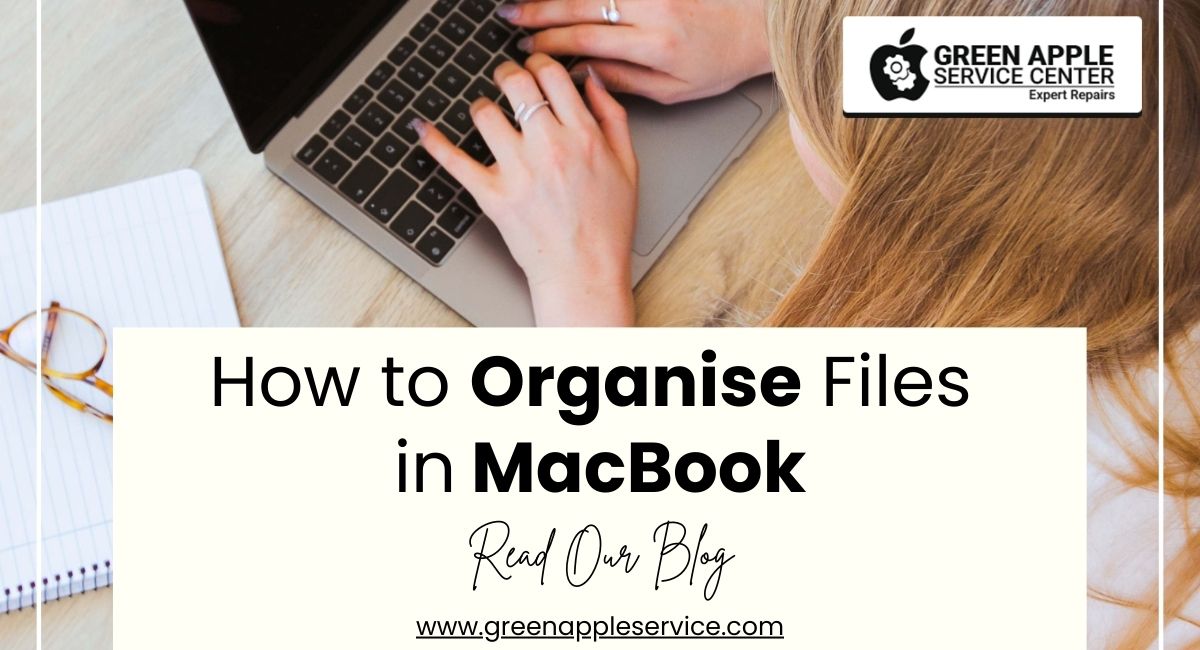
Table of content
Introduction
Use iCloud Drive
Find and Remove Duplicate Files
Merge Similar Folders
Favorite Your Folders
Organize Your Documents Folder
Develop Your File Naming System
Use Tags
Use Smart Folders
Organize Your Desktop
Clean Up Your Downloads Folder
Need MacBook Repair in Bangalore?
Conclusion
Introduction
Are your MacBook files all over the place? Don’t worry, you’re not the only one! Managing files can feel overwhelming, especially with so many folders, downloads, and projects building up. But the good news is, there’s an easy way to fix it!
In this article, we’ll explore how to organise files in MacBook in simple steps that anyone can follow. Whether you’re a student wondering how to organize your MacBook for college or someone wanting a tidy Mac desktop aesthetic, this guide will make file management a breeze.
By the end, you’ll not only know how to use iCloud Drive for file organization and Smart folders on Mac, but you’ll also have an efficient system for managing your digital clutter. Ready? Let’s get started!
10 Ways to Organise Files on Mac
Here’s a detailed breakdown of the best practices for Mac organization:
1. Use iCloud Drive
iCloud Drive is one of the most efficient tools for file management. It not only keeps your files safe in the cloud but also syncs them across all your Apple devices, ensuring accessibility everywhere.
Steps to Enable iCloud Drive:
1. Open System Settings on your MacBook.
2. Click on Apple ID > iCloud.
3. Turn on iCloud Drive for file organization.
4. Check the box for Desktop & Documents Folders to sync them automatically.
Using iCloud Drive, you can free up space on your Mac while ensuring that files are always up to date across devices. For students wondering how to organize Mac desktop aesthetic, syncing with iCloud reduces clutter and keeps your desktop neat.
2. Find and Remove Duplicate Files
Duplicate files take up unnecessary storage and can make your Mac feel sluggish. Whether it’s duplicate photos, documents, or videos, removing them is essential for efficient file management.
How to Remove Duplicates:
1. Open Finder and search for duplicate files manually.
2. Use tools like CleanMyMac 5, which scans your system for duplicates and suggests safe removal options.
Removing duplicates is one of the best file management tips for Mac, ensuring better performance and less confusion when locating files.
3. Merge Similar Folders
When working on multiple projects, it’s common to have folders with similar content. Merging these folders reduces redundancy and keeps your workspace organised.
Steps to Merge Folders:
1. Drag one folder into a location containing a similar folder.
2. Hold down the Option key to reveal the Merge option.
3. Select Merge to combine the folders without overwriting files.
This feature is incredibly helpful when you’re trying to organize files on Mac efficiently.
4. Favorite Your Folders
If there are folders you frequently access, adding them to the Favorites section in Finder is a smart move.
How to Add a Folder to Favorites:
1. Open Finder and locate the folder.
2. Drag the folder into the Favorites section in the Finder sidebar.
This simple tip helps streamline your workflow and makes it easier to access important files, whether for work or study.
5. Organize Your Documents Folder
The Documents folder is a hub for saved files, and organising it can greatly improve productivity.
Steps to Organize:
1. Open Finder and navigate to Documents.
2. Create subfolders based on categories, such as "Personal" or "Work."
3. Drag and drop files into the respective folders.
Learning how to organize the Documents folder on Mac is crucial for students and professionals alike, making it easier to locate essential documents.
6. Develop Your File Naming System
A consistent file naming system for Mac makes it easy to find specific files. Here’s what to include:
• Project name: Helps group files by task.
• Date: Allows chronological sorting.
• Version number: Tracks file updates.
For example, name your file as MarketingReport_2025_v1 for easy identification later.
7. Use Tags
Tags in Mac Finder are an underrated feature that can revolutionize your file management. Assigning tags allows you to categorise files without changing their location.
How to Add Tags:
1. Right-click a file and select Tags.
2. Choose a pre-existing tag or create a new one.
3. Use the Finder sidebar to filter files by tags.
Tags are perfect for students and professionals managing large projects across multiple folders.
8. Use Smart Folders
Smart folders on Mac act as virtual collections, grouping files based on predefined criteria like type or date modified.
How to Create a Smart Folder:
1. Open Finder and click on File > New Smart Folder.
2. Set search criteria, such as file type or date.
3. Save the Smart folder for easy access later.
This feature is a game-changer for those who want to organize files on Mac efficiently without manually sorting them.
9. Organize Your Desktop
An uncluttered desktop improves focus and productivity. Use the Stacks feature in macOS to keep your desktop tidy.
How to Enable Stacks:
1. Right-click on the Desktop and select Use Stacks.
2. Choose how you want files grouped (e.g., by type or date).
Stacks are ideal for achieving a clean and functional Mac desktop aesthetic.
10. Clean Up Your Downloads Folder
The Downloads folder is often the most cluttered area on any Mac. Cleaning it regularly is essential for maintaining an organised system.
Steps to Clean:
1. Sort files by type or date.
2. Delete unnecessary files or move them to relevant folders.
3. Use a tool like CleanMyMac 5 for automated cleanup.
A clean Downloads folder on Mac ensures that you aren’t wasting valuable storage space on unneeded files.
Need MacBook Repair in Bangalore?
Whether you have a brand-new MacBook or an older model, issues like a broken screen, battery problems, keyboard malfunctions, or even software glitches can be frustrating. Don’t worry! At Green Apple Service Center, we’ve got you covered.
As a trusted MacBook service center in Kammanhalli, we offer:
• Genuine parts with a 6-month warranty
• Free pickup and drop service across Bangalore
Give us a call or contact us today, and let us bring your MacBook back to life with expert care and quality service!
Conclusion
Organising files on your MacBook isn’t just about aesthetics—it’s about creating a system that saves you time and boosts productivity. From using iCloud Drive to leveraging tools like CleanMyMac 5, these tips will help you maintain an efficient and clutter-free workspace.
So, what are you waiting for? Start applying these tips today and experience the difference a well-organised MacBook can make in your daily life!
















