iPhone 13 Green Screen Issue: Causes and How to Fix (Updated 2025)
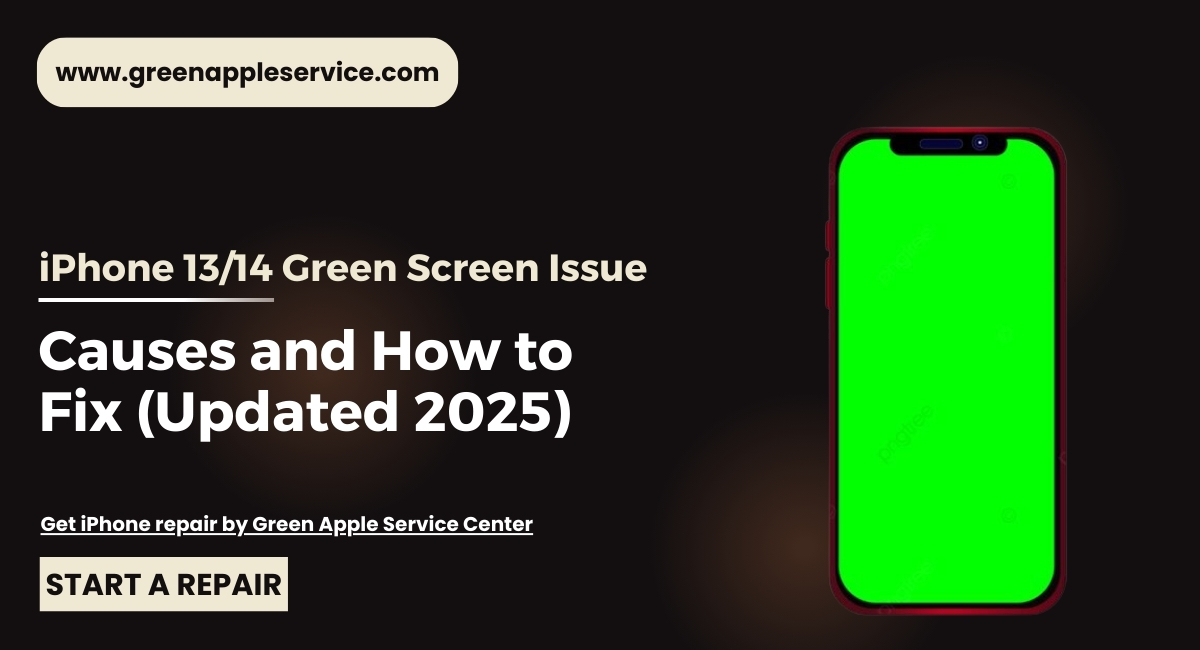
Table of content
Introduction
Understanding the iPhone 13 Green Screen Issue
What Causes the iPhone 13 Green Screen Issue?
• Software Glitches
• Hardware Malfunction
• Screen / Display Issues
• Battery Problems
• Third-Party Applications
• iOS Updates
How to Fix the iPhone Green Screen Issue
• Force Restart Your iPhone
• Update iOS
• Check for App Updates
• Reset All Settings
• Check Hardware for Damage
• Contact Apple Support
• Seek Expert Help from Green Apple Service Center
Preventing Future Green Screen Issues
Conclusion
FAQs
Introduction
Have you ever faced an unexpected iPhone 13 green screen issue? If yes, you're not alone. Seeing your expensive phone display a weird green tint can be frustrating, especially when you're in the middle of something important.
The iPhone 13 green screen is not just a cosmetic issue; glitches or deeper hardware problems often cause it. It can even appear suddenly, leaving you clueless about what went wrong.
Don't worry. This guide will explore why this happens and provide actionable solutions to help you get your iPhone back to normal.
Understanding the iPhone 13 Green Screen Issue
Many users have reported the issue with the iPhone's green screen. It's not limited to the iPhone 13; users of the iPhone 14 and other models have also experienced it. Sometimes, the green tint appears randomly; other times, it's triggered by specific actions like restarting the phone or using certain apps.
You might even notice your iPhone screen stuck on green when rebooting. This problem is a red flag, signalling a software or hardware glitch.
While the issue can vary in severity, acting quickly is essential. Identifying whether the root cause is a minor software hiccup or a serious hardware malfunction will help you decide whether you need an iPhone repair service or can resolve it at home.
What Causes the iPhone 13 Green Screen Issue?
Several factors contribute to the iPhone 13 green screen issue, ranging from software bugs to physical damage. Below are the main causes and how they affect your device.
1. Software Glitches
Software bugs are one of the most common reasons for the green tint on iPhone screens. If your iOS version glitches, it might affect how your phone's display works. Outdated software or a failed update can cause the screen to behave abnormally. You might need to update iOS for a green screen fix or perform other troubleshooting steps to resolve this.
2. Hardware Malfunction
Hardware issues like a faulty display connector or problems with the logic board can trigger the iPhone green screen issue. If your phone has experienced a fall or been exposed to water, the internal components may have been damaged. In such cases, you'll likely need professional help from an iPhone repair service.
3. Screen / Display Issues
The iPhone 13 Pro green screen solution often lies in addressing display problems. The OLED panel in iPhones is highly sensitive. Even minor defects in the screen can lead to a green tint on iPhone screens. If the issue persists after restarting or updating, it might be time to consult an expert.
Also Read: Seven Tips to Avoid Scams of iPhone Repair in Bangalore.
4. Battery Problems
Battery malfunctions can also cause screen issues. If the battery is overheating or has expanded, it can pressure the internal components, affecting the screen's performance. Regular checks and proper usage can prevent such issues from escalating.
5. Third-Party Applications
Some third-party apps can conflict with the phone's system, causing a green screen issue after the iOS update. If the problem occurs while using a specific app, uninstalling or updating it may resolve the issue. It's a simple step you shouldn't overlook when troubleshooting.
6. iOS Updates
While updating your iPhone usually fixes bugs, a new iOS version sometimes introduces problems. A faulty update can lead to a green screen issue after an iOS update. Checking for additional updates or rolling back to a previous version can help.
How to Fix the iPhone Green Screen Issue?
Fixing the iPhone 13 green screen issue depends on its cause. Start with simple solutions like restarting and updating your phone. For more serious issues, consult experts. Below are detailed steps for each fix.
1. Force Restart Your iPhone
A force restart is often the first step in resolving the iPhone green screen troubleshooting. To do this:
- Press and release the volume up button.
- Press and release the volume down button.
- Hold the side button until the Apple logo appears. This can help reset any minor software issues causing the iPhone 13 green screen fix.
2. Update iOS
Keeping your iOS updated is crucial. To fix the iPhone green screen issue:
- Go to Settings > General > Software Update.
- If an update is available, install it. This simple step can resolve many bugs, including those affecting the display.
3. Check for App Updates
Outdated apps can conflict with your phone's system. To update:
- Open the App Store.
- Tap on your profile icon.
- Check for updates and install them. This step is essential for resolving the iPhone green screen problem caused by third-party apps.
4. Reset All Settings
If the problem persists, resetting all settings can help. This will not delete your data but will reset configurations. To do this:
- Go to Settings > General > Reset > Reset All Settings. This can address underlying issues causing the iPhone green tint solution.
5. Check Hardware for Damage
Inspect your phone for physical damage. Cracks, dents, or water exposure could be the root cause. For such cases, contact an iPhone repair company in Bangalore or an iPhone repair company in Kammanahalli for professional assistance.
6. Contact Apple Support
If none of the above steps work, contacting Apple Support is your next move. They can guide you through advanced troubleshooting or recommend repairs.
7. Seek Expert Help from the Green Apple Service Center
When all else fails, trust the experts at Green Apple Service Center. They specialize in resolving issues like the iPhone 13 green screen fix. With a free pickup and drop service, their experienced technicians provide reliable solutions. Whether it's a screen replacement or logic board repair, they've covered you.
Also Read: Things to Consider While Choosing the Best iPhone Repair in Bangalore.
Preventing Future Green Screen Issues
- Keep iOS Updated: Always install the latest updates to avoid bugs.
- Avoid Physical Damage: Use a sturdy case and screen protector to safeguard your device.
- Regular Maintenance: Check your phone periodically for signs of wear and tear. Preventive care can save you from future repairs.
Conclusion
The iPhone 13 green screen issue might seem alarming, but with the right steps, it's manageable. The root cause is key to applying the right fix, whether a software bug or hardware damage. For persistent problems, trust experts like Green Apple Service Center for professional repairs. Stay proactive, keep your iPhone updated, and protect it to prevent future issues.
Got issues with your Apple Watch, iPhone, iPad, MacBook or any Apple device? Is a trustworthy repair centre not in sight? Don’t worry, the experts can help you get a free pickup and drop service and provide a bright repair solution for all your Apple woes. Contact us today for your iPhone screen replacement, battery replacement, and other top repair services.
Frequently Asked Questions
Where can I get my iPhone repaired in Bangalore?
Visit Green Apple Service Center for trusted repairs.
Is the green screen issue common after an iOS update?
Yes, it can occur due to bugs in new updates.
How can I fix the iPhone green screen problem?
Try restarting, updating iOS, or consulting an iPhone repair service.
What causes the iPhone 13 green screen issue?
Software glitches, hardware damage, or iOS bugs can cause the issue.
















