13 Proven Tips to Stop Your Mac from Overheating
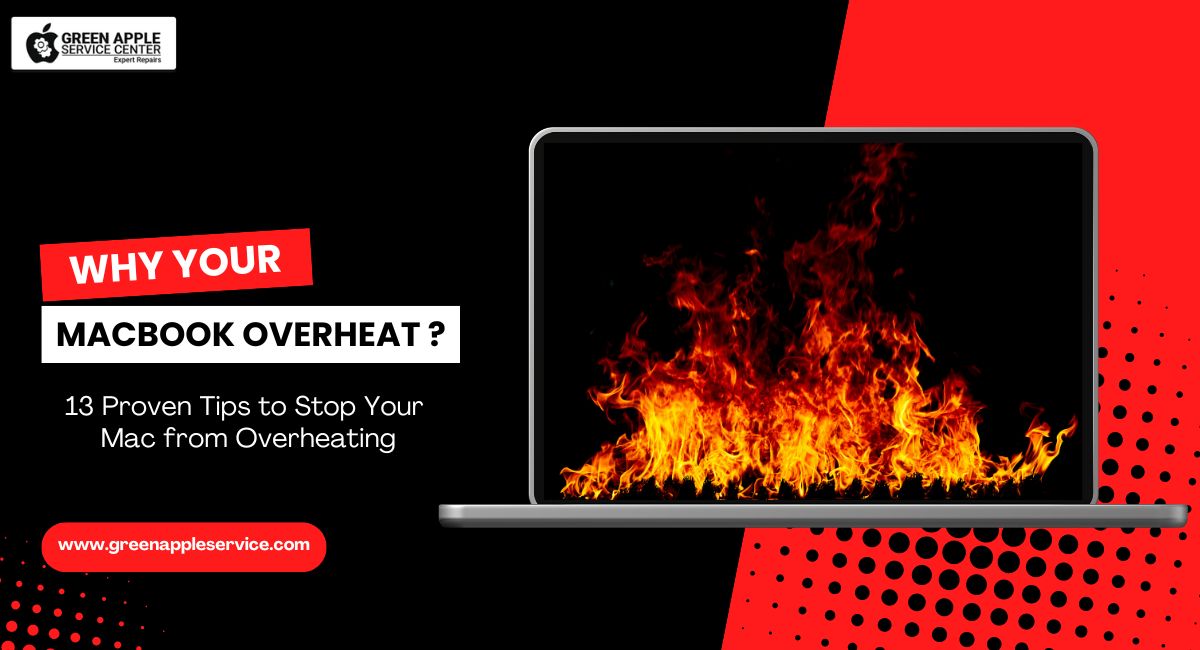
Table of content
Introduction
1.Close Unnecessary Applications
2.Avoid Multitasking Too Much
3.Close Unused Browser Tabs
4.Keep Your Mac’s Operating System Updated
5.Reset SMC on MacBook
6.Place Your Mac on Hard Surfaces
7.Clean Your Mac’s Vents and Fans
8.Quit Resource-Heavy Apps
9.Use Cooling Pads
10.Avoid Direct Sunlight
11.Manage Your Mac’s Login Items
12.Close Unused Browser Extensions
13.Keep an Eye on CPU Usage
Conclusion
FAQ
Introduction
We've all been there: sitting at our desk, working away, and suddenly, our trusty MacBook starts feeling more like a mini heater than a computer. It's not only uncomfortable, but it can also cause long-term damage to your device. So, what's causing this heat wave, and more importantly, how can Mac stop overheating? Don't worry! In this guide, we'll cover 13 proven tips to stop your Mac from overheating and keep it running cool, whether you have a MacBook Air overheating solution or a MacBook Pro running hot.
Let's jump right in and keep your Mac cool!
1. Close Unnecessary Applications
One of the quickest fixes is simply closing apps that aren't needed. Many users keep multiple applications running in the background, which eats up many of your Mac's resources. By shutting down those extra apps, you can reduce the load on your CPU and give your Mac a break. This is a simple Mac overheating fix that works every time.
2. Avoid Multitasking Too Much
While MacBooks are powerful machines, they can still struggle when overloaded. Running several apps at once can make your MacBook Pro run hot quickly. Avoid heavy multitasking and focus on one task at a time, especially when working with resource-heavy programs like video editing software or games.
3. Close Unused Browser Tabs
Browser tabs are sneaky. They might seem like they use little power, but when you've got ten or more open, they can seriously slow down your Mac. Each tab uses processing power, so the more you have, the more your Mac has to work. Closing tabs you're not using is a great way to prevent MacBook from overheating.
4. Keep Your Mac's Operating System Updated
Keeping your Mac updated with the latest software is essential. Apple frequently releases updates that include fixes for performance issues, which can help cool your Mac. A simple software update can often provide the solution to fix MacBook overheating.
For additional tips on improving your Mac's performance and battery life, you can check out the Top Eight Tips to Maximize MacBook Pro & Air Battery Life article.
5. Reset SMC on MacBook
The System Management Controller (SMC) is responsible for several critical functions, including managing the cooling fans on your Mac. If your fans aren't working properly or your Mac is overheating for no clear reason, resetting the SMC can often fix the issue. Here's how to do it:
- Shut down your Mac.
- Hold down Shift + Control + Option + Power for 10 seconds.
- Release the keys and power your Mac back on.
This reset will often solve problems related to your Mac's cooling system, making it a great overheating fix.
6. Place Your Mac on Hard Surfaces
If you're working with your Mac on your lap or a soft surface like a bed, it will overheat more easily. Soft surfaces block the air vents, trapping heat inside. Always place your Mac on a hard, flat surface like a desk to ensure good airflow and help prevent MacBook from overheating.
7. Clean Your Mac's Vents and Fans
Over time, dust can build up in your Mac's vents, reducing airflow and causing it to overheat. A quick fix is to clean MacBook fans and vents. Using a can of compressed air, gently blow the dust out of the vents. Be careful not to damage any internal components. This will improve airflow and help your Mac stay cool.
If you're wondering why cleaning is important, it's because blocked fans are often a major reason for overheating. So, if you've ever asked, "Why does my Mac get hot?" dust could be the answer.
8. Quit Resource-Heavy Apps
Some apps use a lot of processing power, which can cause your Mac to heat up quickly. Video editing software, graphic design tools, and even some games can place a high demand on your CPU. If your Mac feels hot, check the Activity Monitor to see which apps use the most CPU. Quitting those apps can reduce CPU usage on Mac and cool it down fast.
9. Use Cooling Pads
For extra cooling, you can invest in a cooling pad. These pads are designed to sit underneath your MacBook and provide additional airflow to cool it down. It's a quick and effective way to fix MacBook overheating, especially during long work sessions.
10. Avoid Direct Sunlight
It sounds simple, but leaving your MacBook in direct sunlight or using it in a hot room can increase the chances of overheating. Macs are designed to work within specific temperature ranges, so keeping your work environment cool is important. This is an easy way to help prevent MacBook from overheating.
11. Manage Your Mac's Login Items
Login items are programs that automatically start when you turn on your Mac. While they may not seem like much, they can add up and put extra pressure on your CPU. To remove unnecessary login items, go to System Preferences > Users & Groups > Login Items, and remove the ones you don't need. This is a great tip for Mac overheating troubleshooting.
12. Close Unused Browser Extensions
Browser extensions are useful, but like open tabs, they can use many resources, causing your Mac to heat up. Go through your browser extensions and deactivate any you don't use regularly. This will lighten the load on your Mac and help keep it cool.
13. Keep an Eye on CPU Usage
Finally, always keep an eye on your CPU usage. Apps and processes that use much CPU can cause your Mac to heat up. Using Activity Monitor, you can track which processes are using the most CPU power. Quitting those processes will reduce CPU usage on Mac and help cool it down.
Conclusion
No one likes a hot Mac! With these 13 proven tips, you can manage your Mac's temperature and keep it running smoothly. From keeping your software updated to regularly cleaning out the vents, these tips will help you fix MacBook overheating and improve its overall performance.
Remember to check out our guide on Why Is My Mac So Slow? Here Are the Top Five Tips to Speed Up Your MacBook for more helpful tips on getting the most out of your Mac.
By following these steps, you can make sure your Mac stays cool and continues to perform at its best. Happy computing!
Frequently Asked Questions
Why don't MacBooks overheat?
MacBooks have sophisticated cooling systems, including built-in fans and heat sensors, that regulate temperature. However, if these systems are obstructed by dust, improper ventilation, or excessive multitasking, overheating can still occur. Regular care can prevent this.
Is it bad for a Mac to heat up?
Yes, overheating can damage your Mac’s internal components over time, including the battery and logic board. Prolonged heat can also affect performance, so it’s important to keep your Mac cool with regular maintenance and proper use.
How can I cool down my Mac?
You can cool down your Mac by placing it on a hard surface, closing unused browser tabs, and quitting any apps that are consuming a lot of processing power. Using a cooling pad can also help with airflow and prevent overheating.
How do I stop my Mac from overheating so much?
To stop your Mac from overheating, close unnecessary applications, avoid multitasking, and make sure your vents are clear of dust. You should also reset the SMC, update your macOS, and monitor CPU usage for resource-heavy apps.
















