Top 10 BEST Mac Apps for Productivity in 2024: M1 & M2
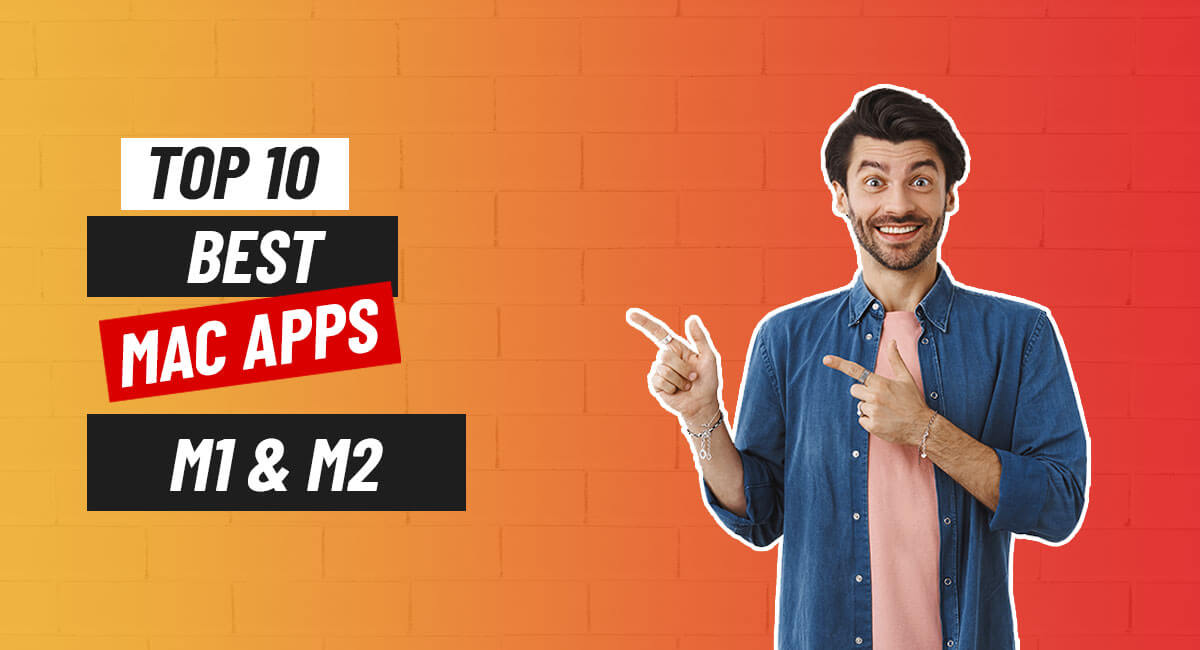
Table of content
Here Are 10 Best Productivity Apps For Mac
Introduction
Hey everyone! 😄 Last year, I finally switched to using a Mac, and let me tell you, it’s been awesome! As a software engineer, having a solid system is crucial because staying productive is key in the IT field. I’m sure some of you can relate!
So, I’ve noticed a lot of my friends, relatives, and colleagues often asking me which apps I use on my Mac for different tasks. To save myself from repeating the same thing again and again, I’ve put together a list of what I think are the most useful and productive Mac apps out there. Here are my top 10 picks that really help me get the job done! 👨💻🚀
Hope you find this helpful!
Here Are 10 Best Productivity Apps For Mac
1. Alfred
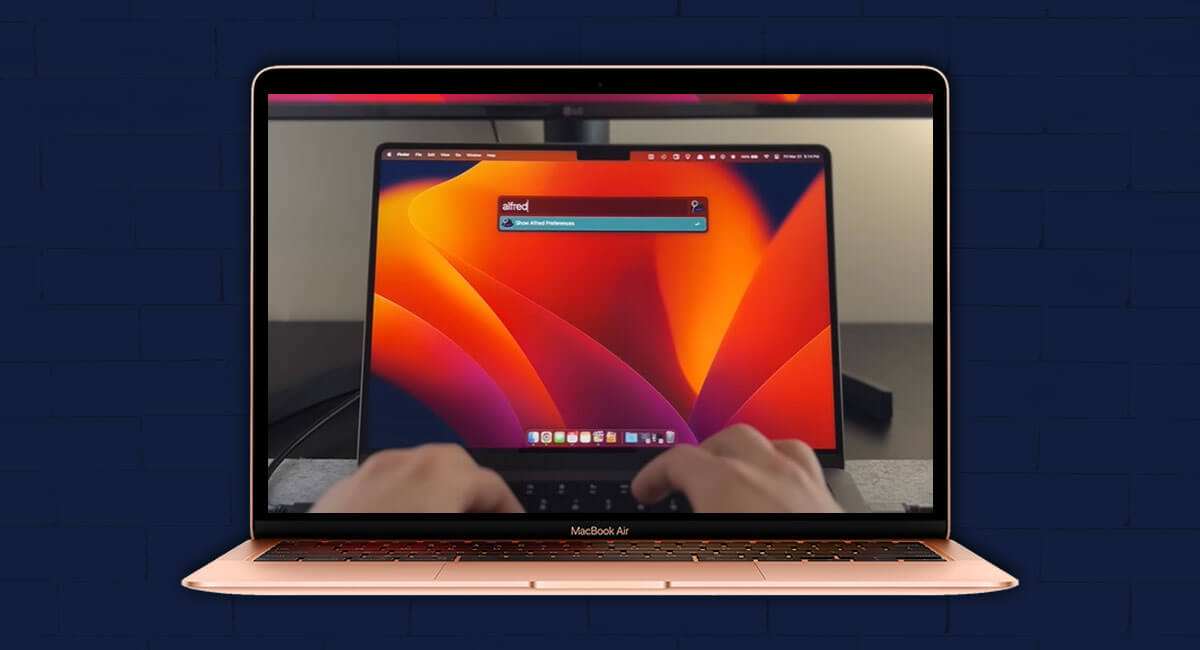
App number one is called Alfred, and this is typically the first app that I download and install on any new MacBook because it's essentially the spotlight tool on steroids. Just like the spotlight tool, you can search internally on your computer for files, folders, applications. But the real power with Alfred lies in its ability to allow you to search externally as well. So using Alfred, you could search the web, you could find products on Amazon, you could search for videos on YouTube. You can really search for anything that you could think of outside of your MacBook.
Download Alfred
2. HandMirror

App number two is a quick but extremely useful one called Handmir. Now, if you work fully remotely like I do, you probably spend a good amount of time in Zoom meetings.
And before you jump into a Zoom meeting, you obviously want to make sure through your webcam that you don't look like a hot mess from hell. So instead of opening Alfred, typing in photo booth, and waiting for the app to open, you can simply click the little mirror icon in your menu bar to open a preview of your webcam, which opens in under a second.
Download HandMirror
3. Rectangle

App number 3 is another quick but incredibly useful one if you are a multitasker like me. Now, if you are a multitasker ask for, you probably have multiple screens open at the same time. Let's be honest here, Mac's built-in split screen view is absolute garbage. I mean, I tried using it, as you could also experienced , and you have to hold this green button to split the screen, and then it goes into a full screen. I got stuck here. It's not user friendly at all.
The next app is called Rectangle. What makes Rectangle so useful is that it's a powerful little app that allows you to use hotkeys to split up your screen. And it doesn't limit you to just left to right. You can also use hotkeys to split it up top to bottom in the four corners with four different screens. It really allows you to divide up your screen in any way that you want to.
Download Rectangle
4. HiddenMe

Next up is an app called HidenMe. And what makes this app so powerful is this small little menu icon it gives you up here that allows you to temporarily hide all the files and folders on your desktop. Now, this is perfect for any minimalist out there who just wants a clean-looking desktop and to be able to access your files whenever you want. For me, I use it to hide everything on my desktop when I'm doing screen shares during my Zoom meetings for work.
Download HidenMe
5. Bartender
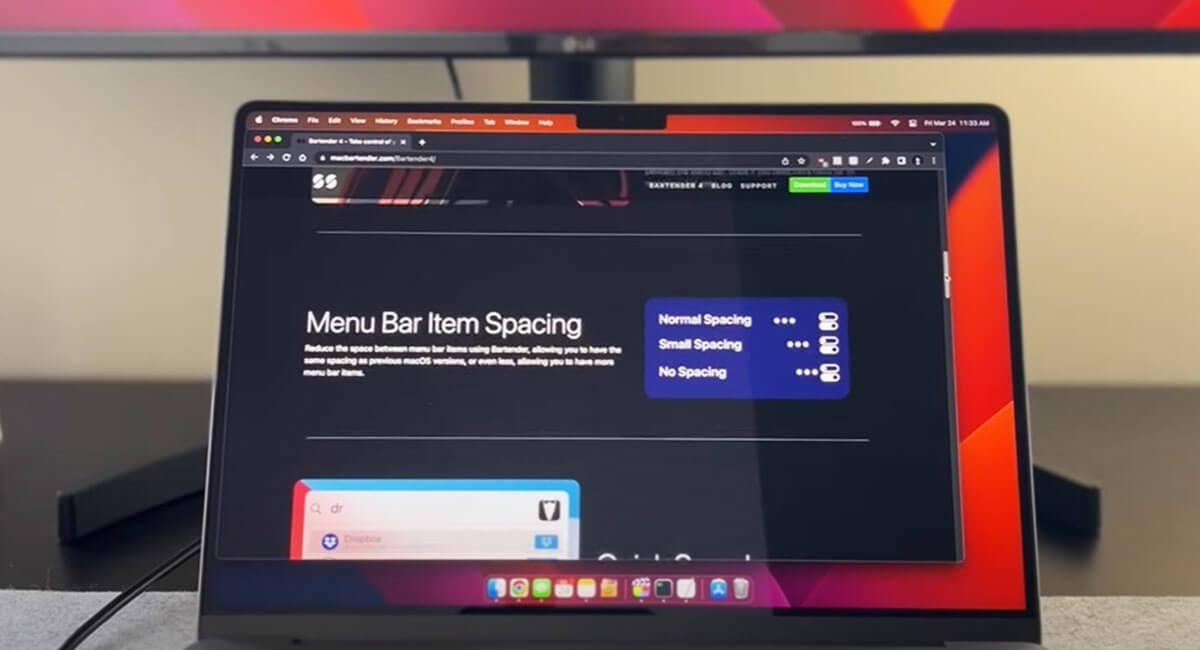
One app you can use to take complete creative control over your menu bar is a popular app called Bartender . It's the best for decluttering and organizing your menu bar exactly how you want and comes with powerful features you can use to rearrange, hide, or show menu bar icons to suit your preferences, giving you ultimate control over the menu bar. Bartender lets you create custom menus, search for specific menu bar items, and access hidden icons with ease.
Download Bartender
6. TempBox
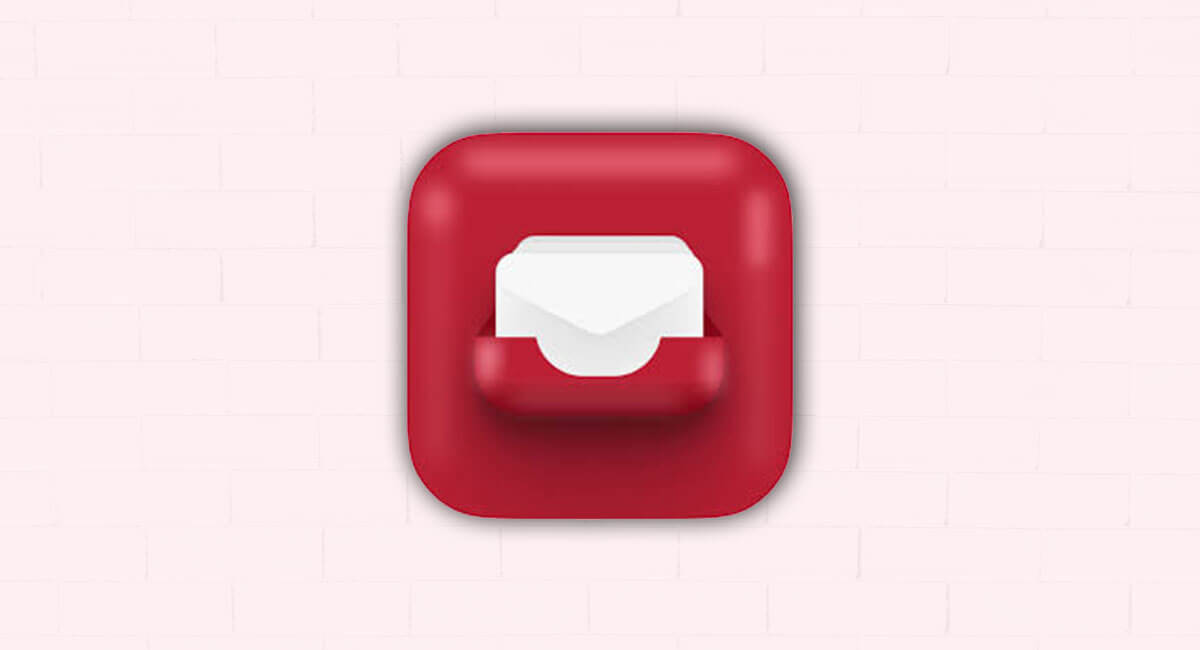
App number 6 is a very underrated one called Tentbox. Now, we've all been in this situation where you're on a website trying to download a free course or guide, and you have to put in your email address. The problem with this is that once you put in your email, the owner of the website typically adds you to an email drip campaign and starts bombarding your personal inbox with all of these marketing emails.
With Tentbox, this is no longer a problem as it generates a fake email address you can use to get past the signup wall without your personal your box getting bombarded. You can create one fake email address or you can do it how I do, which is using multiple email addresses to better organize the files that you receive from the signups. Personally, because my name is Nishanth Mathur, I use two separate fake email addresses, both starting with N Mat-. I have N Mat-miscellaneous, and then I have N Mat-newsletters, because typically, those are the two folders that I want to use to actually receive the either miscellaneous things that I'm signing up for or newsletters in specific.
Download Tentbox
7. Dropzone
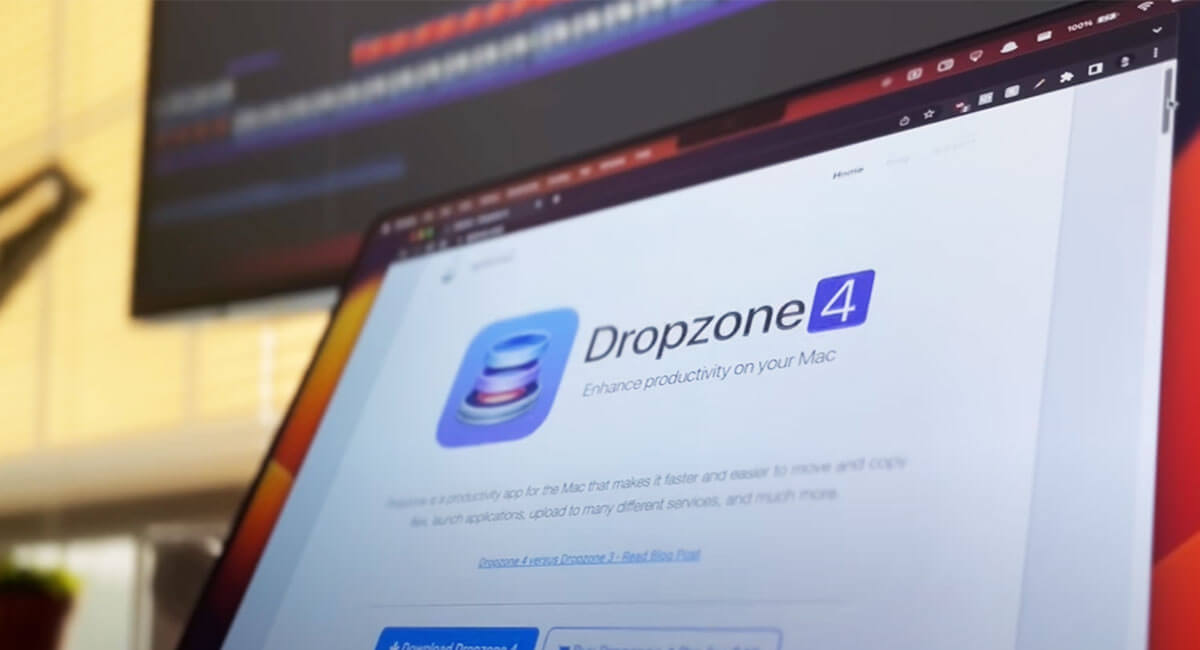
App number 7 is a relatively new one to me, but has been an absolute game changer for my productivity, and it is called Drop Zone . Now, the most common use case of Drop Zone for me is dragging files up into the menu bar icon here, which also acts as a storage container to hold files if you want to drag and drop multiple files into it before sharing. Once you have the files you want to share inside of Drop Zone, you can easily combine them into a single shareable file that you can drag and drop into a messaging app, Dropbox, or really anywhere that accepts file transfers.
Download DropZone
8. CheatSheet
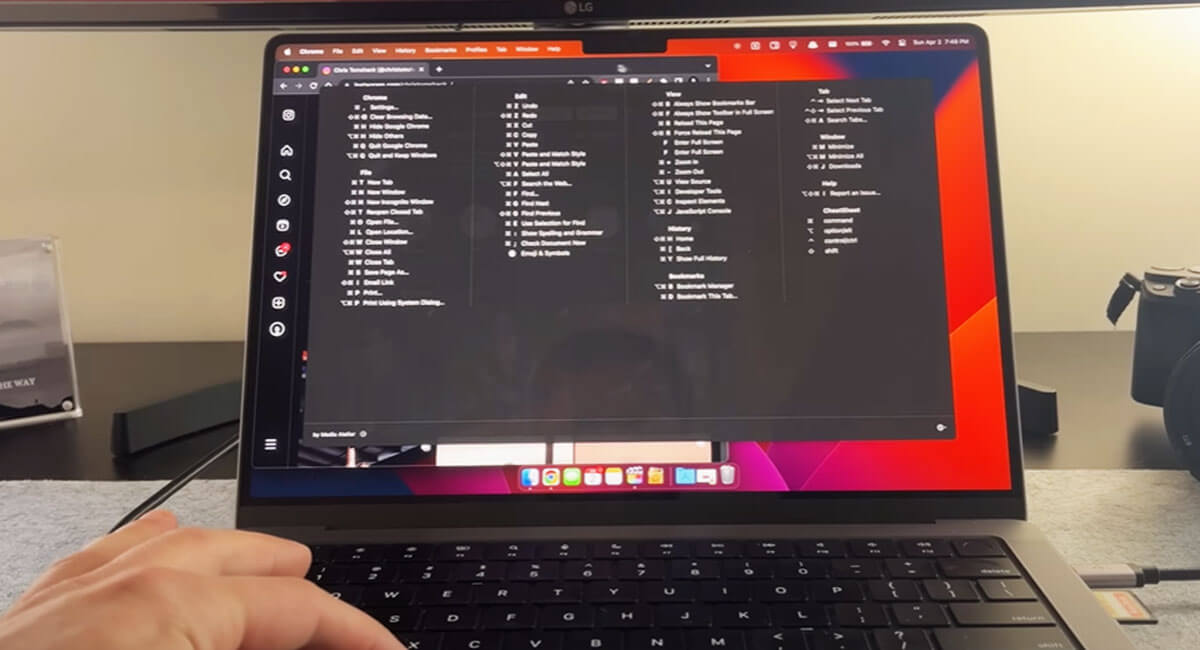
This next app is called Cheatsheet, and this is what I've been using for years now to really boost my productivity and expedite my workflows. And what Cheatsheet does is it gives you quick access to keyboard shortcuts for any application that you have open. So using it is really as easy as holding down the command key, which opens the cheat sheet menu that shows you all of the available shortcuts for whatever app you have open, saving you a bunch of time and effort.
Download CheatSheat
9. MonitorControl
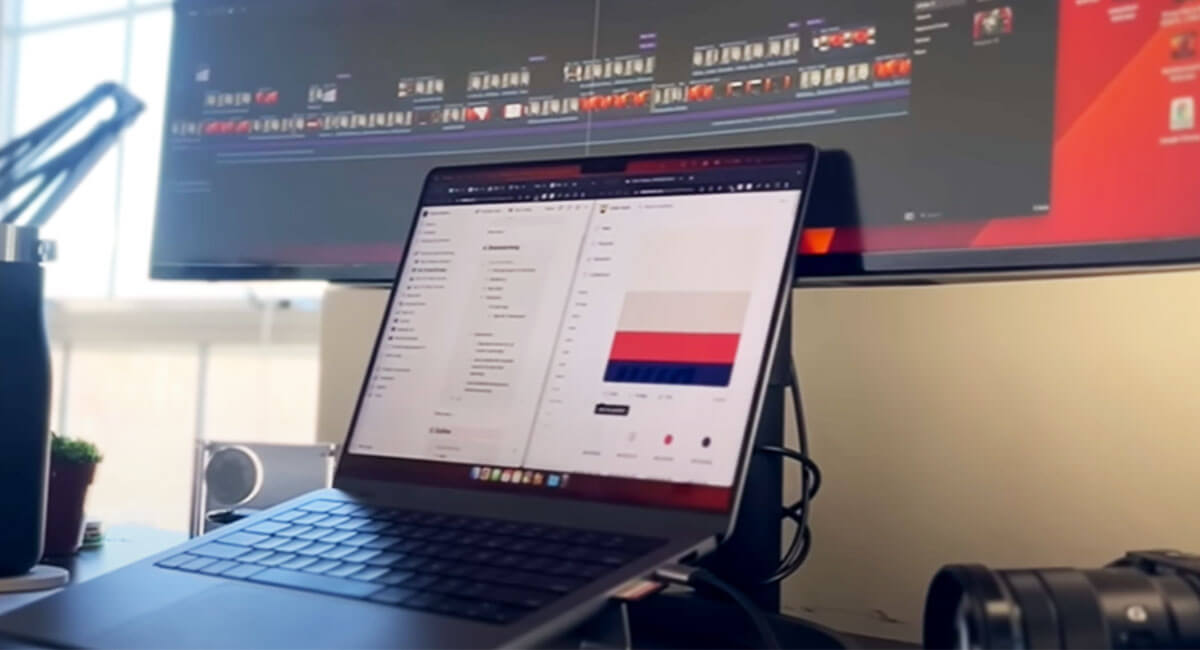
Okay, app number nine is monitor control, which will be extremely beneficial to you if you use external monitors like I do. And that is because Monitor Control makes adjusting the brightness of multiple monitors as simple as clicking the drop-down button inside of the menu bar and setting the brightness level to your preference. Inside of the app settings, I prefer to show the slide or tick marks and percentages, as well as allowing control over the volume of the monitors.
Download Monitor Control
10. AppCleaner

And now moving on to the final recommended app, which is called App Cleaner. With App Cleaner, when you go to drag an application to uninstall, it not only removes that app, but it also scans your system for any leftover files and deletes those too.
Download Appl Cleaner
Conclusion:
Hey everyone! 🎉 So, I wrapped up my top 10 MacBook apps that I think you'll actually use—from cool productivity boosters like Alfred and Cheatsheets, to apps that make life easier like Rectangle and Hidme. I’ve dropped links to each app in the description below this blog post.
If you found this info useful, feel free to share it with your friends and colleagues. Catch you in the next one! 👋👨💻
















