Ways to Correct the Slowing Down of MacBook - 5 Fixes to Speed Up Your Mac
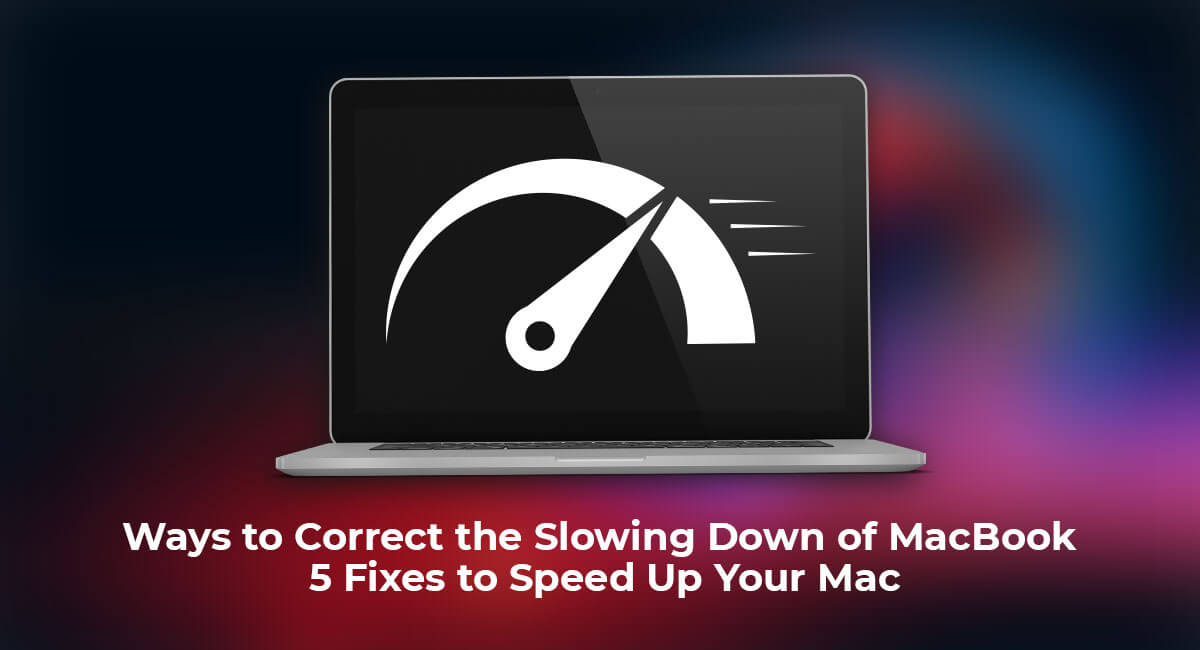
MacBook repair in Bangalore is a common search term for many users experiencing a slowing down of their MacBook. Apple's laptops are known for their smooth performance, but even the best of them can slow down over time. If you are experiencing this issue, don't worry. Here are some ways to correct the slowing down of your MacBook.
1. Free up disk space
One of the most common reasons for a MacBook to slow down is a lack of free disk space. When your computer's hard drive is full, it can cause performance issues. To free up disk space, you can start by deleting any files or applications that you no longer use. You can also use the built-in macOS storage management tool to identify large files and folders that you can delete.
2. Clear caches and temporary files
Another way to speed up your MacBook is by clearing caches and temporary files. These files accumulate over time and can take up valuable system resources. To clear caches and temporary files, you can use a tool like CleanMyMac or the built-in macOS utility called "Disk Utility."
3. Disable unnecessary startup items
When you start up your MacBook, several applications and services launch automatically. This can slow down your computer's startup time and overall performance. To disable unnecessary startup items, go to System Preferences > Users & Groups > Login Items and uncheck the boxes next to any applications or services that you don't need to start automatically.
4. Upgrade your RAM
If your MacBook is still slow after trying the above steps, you may need to upgrade your RAM. RAM, or Random Access Memory, is what your computer uses to store and access data quickly. The more RAM your MacBook has, the faster it can process information. You can check how much RAM your MacBook has by going to the Apple menu > About This Mac > Memory. If you need more RAM, you can purchase and install it yourself or take your MacBook to a professional for assistance.
5. Reset your MacBook
If none of the above steps have improved your MacBook's performance, you may need to reset it to its factory settings. This will erase all data on your computer and reinstall macOS, giving you a fresh start. Before resetting your MacBook, be sure to back up all of your important files and documents.
Conclusion
In conclusion, if you are experiencing a slowing down of your MacBook, don't panic. There are several steps you can take to improve its performance, including freeing up disk space, clearing caches and temporary files, disabling unnecessary startup items, upgrading your RAM, and resetting your MacBook. If you are still experiencing issues, consider seeking professional help from MacBook service center in Bangalore. They can diagnose and fix any underlying hardware issues that may be causing your MacBook to slow down.
















