MacBook Air Overheating? Top 5 Tips and Tricks to Cool It Down
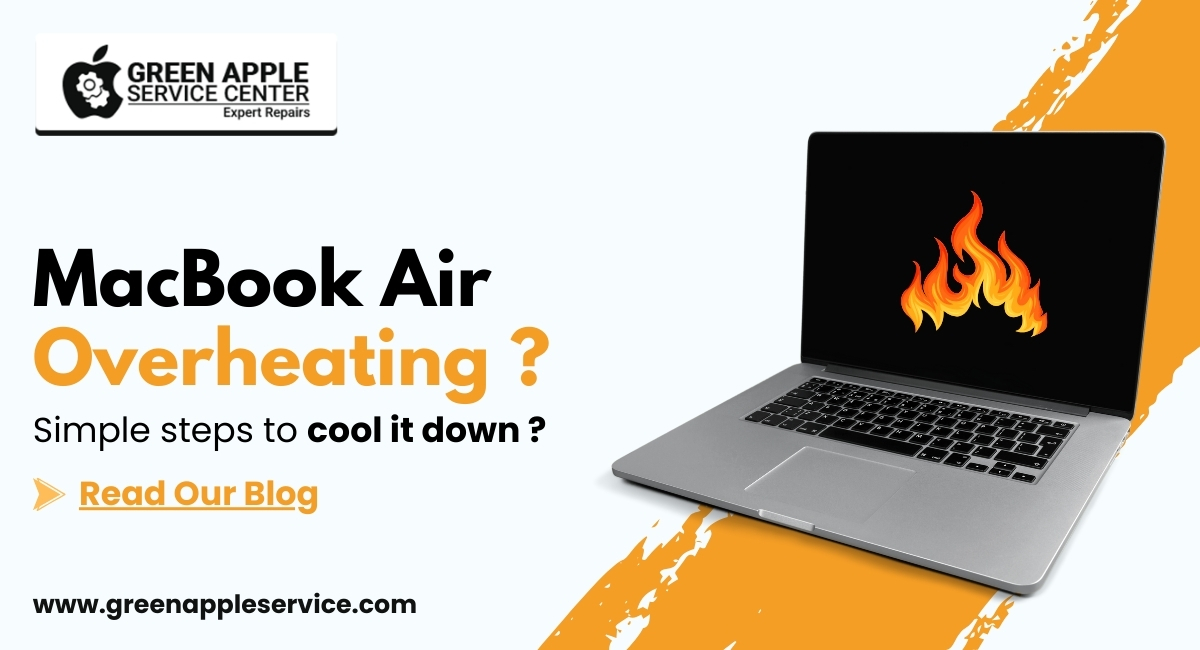
Table of content
Why Is My MacBook Air Overheating?
Here is Top 5 Solution for MacBook Overheating
1.Change the Environment
2.Remove Any Cases and Keyboard Covers
3.Cleaning the Fans and Vents
4.Run Diagnostics on Your Fans
5.Updating macOS and Software
Conclusion
FAQs
Introduction
Have you noticed your MacBook Air heating up, sounding louder, or even slowing down during use? Overheating can be a frustrating issue, especially when you are in the middle of important work or enjoying your favourite show.
Many users wonder, "Why is my MacBook Air overheating?" The problem can arise for simple reasons like blocked vents or demanding apps, but ignoring them might cause performance drops and even long-term damage.
Do not worry! In this article, we will explain the MacBook overheating issue and why it happens, as well as provide simple tips to cool down your MacBook Air effectively. Let us dive in and get your MacBook back to running smoothly!
Why Is My MacBook Air Overheating?
Your MacBook Air might overheat for several reasons, and understanding these can help you fix the issue faster. Here are two common causes:
Poor Ventilation: The MacBook Air has a compact design with minimal ventilation. Models like the M1 and M2 do not have fans, making them prone to overheating during heavy tasks like video editing or gaming. Dust or soft surfaces like pillows can block airflow, worsening the problem.
Software Overload: Running multiple apps or browser tabs can strain your MacBook's processor, causing it to heat up. Additionally, bugs in macOS or outdated software might also lead to overheating. MacBook overheating after updates is a common complaint among users.
To solve these issues, you need a combination of physical adjustments and software fixes. Keep reading for the best MacBook overheating solutions that work for all models, including the M1 and M2.
Top 5 Solutions for MacBook Overheating
If your MacBook feels too hot to touch, try these quick fixes. Here are the best ways to stop MacBook Air from overheating:
1.Change the Environment.
2.Remove Any Cases and Keyboard Covers.
3.Clean the Fans and Vents.
4.Run Diagnostics on Your Fans.
5.Update macOS and Software.
Let us explore these steps in detail to prevent MacBook overheating for good.
1.Change the Environment
One of the easiest ways to cool down your MacBook is to improve its surroundings. Your laptop's ventilation depends heavily on the surface on which it is placed.
•Avoid Soft Surfaces: Using your MacBook on a bed or couch can block its vents. Instead, place it on a hard, flat surface like a desk to improve airflow.
•Reduce Ambient Heat: Avoid using your MacBook in direct sunlight or hot environments. Apple recommends an ambient temperature between 50°F and 95°F (10°C to 35°C) to prevent overheating.
Small changes in your environment can significantly help fix MacBook overheating issues and prevent future problems.
2.Remove Any Cases and Keyboard Covers
Accessories like hard cases and keyboard covers may look great, but they can trap heat and worsen the MacBook overheating issue.
•Why It Matters: Your MacBook's enclosure is designed to release heat. Covering it with cases or keyboard protectors blocks this natural heat dissipation.
•What to Do: Remove these accessories during heavy usage, especially when performing tasks that generate more heat, like video editing or gaming.
By keeping your MacBook uncovered, you will allow it to cool down naturally, helping you avoid issues like MacBook overheating when closed.
3.Clean the Fans and Vents
Dust buildup can block your MacBook's vents, reducing airflow and causing overheating. Regular cleaning is essential to prevent MacBook overheating.
•How to Clean: Use compressed air to blow out dust from the vents. Be gentle to avoid damaging internal components.
•Professional Help: If you are not comfortable cleaning it yourself, take your MacBook to a professional service centre.
Cleaning the vents and fans is a simple yet effective way to stop MacBook overheating issues, especially in older models.
4.Run Diagnostics on Your Fans
If cleaning does not fix the problem, the issue might lie with your MacBook's fans. Faulty fans can fail to cool down your laptop, leading to fixing MacBook fan problems.
•Run Diagnostics: Restart your MacBook while holding the D key to access Apple Diagnostics. Follow the on-screen instructions to check for hardware issues.
•Error Codes: Note any error codes and consult Apple Support if necessary.
Running diagnostics can help identify underlying problems, making it one of the best ways to stop MacBook Air from overheating.
5.Update macOS and Software
Outdated software can cause unnecessary strain on your MacBook's processor, leading to overheating. Ensuring your macOS and apps are up to date is crucial.
•Check for Updates: Go to Apple menu > System Preferences > Software Update. Install any available updates.
•Optimize Apps: Remove unnecessary apps or browser extensions to reduce processor load.
Updating macOS and apps not only fixes bugs but also ensures optimal performance, addressing issues like MacBook overheating after the update.
For more helpful MacBook tips, check out MacBook Air M1 Screen Replacement Cost in Bangalore and How to Organize Files in MacBook.
Conclusion
Dealing with a MacBook overheating issue can be frustrating, but simple solutions like improving airflow, cleaning fans, and updating software can make a big difference. Whether it is an M1 MacBook Air or an older model, these tips will help you keep your laptop cool and running efficiently.
Remember, overheating not only affects performance but can also shorten your MacBook's lifespan. Regular maintenance and mindful usage are key to avoiding overheating problems. If the issue persists, consider consulting a professional or exploring Apple Support options.
Frequently Asked Questions
What should I do if my MacBook overheats after an update?
Check for further updates, optimize apps, and reset the SMC to resolve the issue.
Can I clean my MacBook Air's vents myself?
Yes, but use compressed air gently. If unsure, consult a professional service centre.
Does the M1 MacBook Air overheat easily?
The M1 MacBook Air lacks fans, so it is more prone to overheating during heavy tasks.
How can I prevent MacBook overheating issues?
Keep your MacBook on a flat surface, clean the vents regularly, and update macOS and apps.
Why is my MacBook Air overheating?
Your MacBook Air might overheat due to blocked vents, demanding apps, or using it in hot environments.
















