Kernel Panic on MacBook: What is is and How to fix it
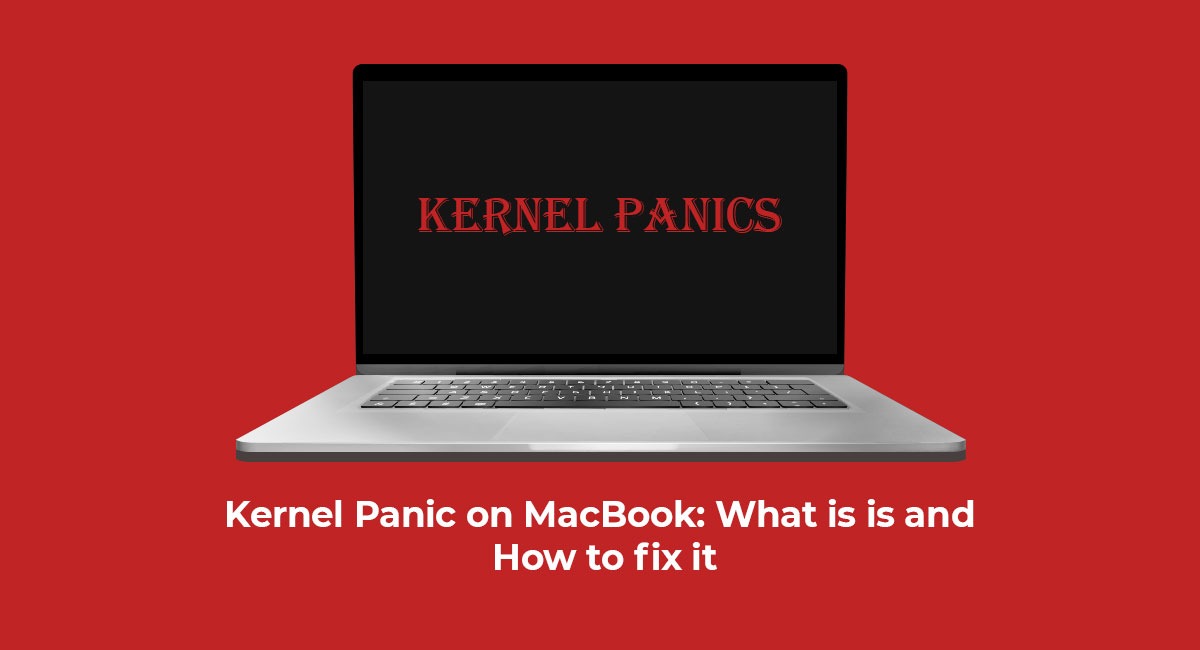
Kernel panics are a frustrating experience for Mac users, as they result in sudden display of an error message and restart of the device. You are in the middle of some serious work, and suddenly an error known as Kernel Panic occurs, crashing your Mac out of nowhere. These panics occur when an issue arises with the macOS kernel, a crucial component of Unix-based operating systems such as macOS.
Kernel panics on Mac may be a familiar issue, but there is no need to worry. We are here to help. In this article, we will discuss what a kernel panic on Mac is and provide steps on how to fix the issue of a constantly restarting Mac.
What is a Kernel Panic and Why it Occurs on Mac?
A "Kernel Panic" may sound scary, but it simply refers to a situation where your Mac restarts unexpectedly without a clear cause. This can manifest as a black screen with warning messages such as "You need to restart your computer." It is important to note that the presence of these warning messages distinguishes a kernel panic from a regular Mac restart or app crash.

Common causes for Mac Kernel Panics
There are various factors that can trigger a kernel panic on a Mac. Some examples include incompatible software or device conflicts. Usually, these types of issues are not severe enough to cause a kernel panic and your Mac will continue to function normally. But in 90% of cases, software conflicts are to blame.
Here’s a list of main suspects:
- Lack of RAM
- Full system disk
- Inability to find the root file system
- Outdated drivers or plugins
- Conflicting apps
- Incorrectly set up or broken disk permissions
Tips to Prevent Kernel Panic Error From

1. Update Apps on your Mac
Outdated applications can cause a variety of problems on a Mac, including decreased battery life, slowed performance, and increased vulnerability to hacking. It is important to regularly update all apps to avoid these issues.
Here’s how to do it:
- Open the Mac App Store.
- Now, click on the Updates tab in the sidebar.
- Then, navigate to the app you want to update and hit the Update button next to it.
2. Delete All the Outdated Apps
When certain Mac applications have not been updated in a while, it is possible that they may be contributing to the issue of random reboots. As previously mentioned, outdated apps tend to consume excessive amounts of resources such as power, memory, and CPU, which can lead to issues such as overheating and rebooting.
To remove these apps, go to the Applications folder in Finder, drag and drop the outdated apps into the trash, and enter your administrator password when prompted to confirm the deletion.
3. Ensure you have Enough Free Space on the drive
Apple suggests keeping at least 20% of free space on the startup drive to ensure optimal performance of your Mac. This allows the device to have sufficient space to function properly. However, a lack of physical or virtual memory can lead to decreased performance and an increased likelihood of kernel panics.
Choose Apple menu > About This Mac.
Switch to the Storage tab.
4. Manage login items
There are some applications that open automatically when your Mac starts up or after logging in to your account. These are known as "launch agents" and "login items" respectively. Having too many of these can put a significant strain on the system, potentially causing kernel panics. To fix this problem, you can disable these launch and login items.
5. Update Software on Your Mac
While the latest versions of macOS offer superior security and a smooth user experience, they can also be plagued by various frustrating issues. Fortunately, Apple is constantly working to fix bugs and improve performance. As a result, many macOS updates include bug fixes and performance enhancements. Updating the software is often an effective solution to resolve these issues.
Here’s how to update the software:
• Go to the System Preferences or System Settings (in MacOS 13 Ventura) and click on Software Update.
• After that download and install the latest version of MacOS as usual.
6. Disable startup items
It is possible that login items are causing your Mac to randomly restart. Having a large number of apps launching on startup can put a heavy strain on the processor. To troubleshoot kernel panic, one strategy is to disable these programs and see if it improves your Mac's behavior.
To disable login items, follow these steps:
• Go to System Preferences > Users & Groups.
• Select your username in the menu.
• Switch to the Login Items tab.
• Choose a startup item you want to disable and then click the “–” symbol.
• Restart your Mac to enable the changes.
7. Run Apple Diagnostics
Depending on your OS, this built-in tool may be called Apple Diagnostics or Apple Hardware Test. These advanced Apple’s utilities shouldn’t be reserved for geeks only — in fact, they really save lives (okay, Macs).
For Intel processor-based Macs:
• Choose Apple menu > Restart.
• Press and hold the D key while you restart the computer.
For Apple silicon-based Macs:
• Restart your Mac and continue to press and hold the power button as your Mac starts up.
• Release the button when startup options appear.
• Press Command (⌘)-D on your keyboard.
Final Conclusion
If none of the previous suggestions helped to fix the Kernel Panic error and your Mac continues to restart, reach out to a professional Mac repair service center in Bangalore. With several years of expertise and thousands of satisfied customers, Green Apple Service Center has emerged as the most reliable Mac repair center in Bangalore. Whether you’ve got a MacBook, iMac, Mac mini or any other model, we can help you with any problems you might be having, including kernel panics.
















