How to troubleshoot a flickering screen on your MacBook Pro
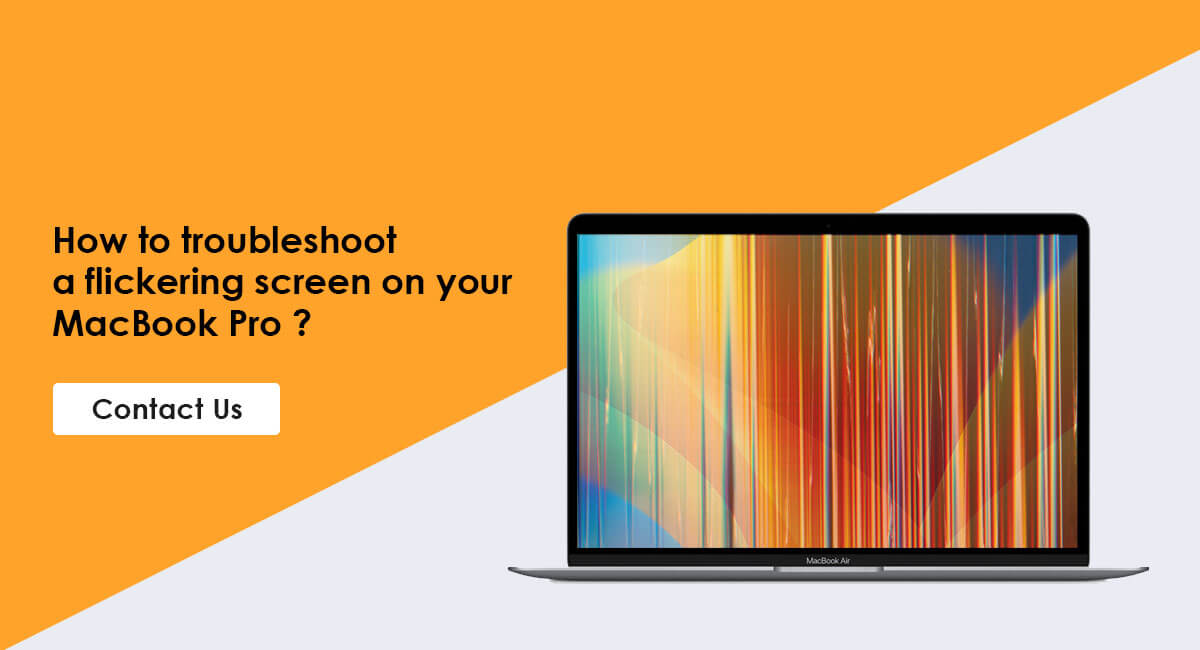
We understand that a flickering MacBook Pro screen can be a real inconvenience and disrupt your daily routine. Fortunately, our team of experts are equipped to handle any issues you may be experiencing, whether it be a simple fix or a more complex repair. If you're searching for an "Apple Macbook Service Center Near Me", Green Apple Service Center is here to help. We'll walk you through troubleshooting a flickering screen and get your device back to working condition in no time, so you can get back to what's important.
What causes a MacBook Pro screen to flicker?
Both physical damage and software problems can cause a flickering MacBook Pro repair in Bangalore. Here are some examples:
- Malware
- Dropping sharp objects onto your laptop
- Dropping it from a high height
- Liquid seeping in and harming the battery
- Software glitches that affect your screen
How to troubleshoot MacBook Pro screen flickering? Here are some solutions you can try to fix this:
Restart Your MacBook Pro:
A simple solution to fix a MacBook screen glitch is to restart the device. To do this, click on the Apple logo located in the top-left corner of the screen and then select the "Restart" option.
Disable Dark Mode & True Tone:
We're all used to staring at a bright white screen, but Dark Mode offers a darker color scheme that's easier on our eyes. Additionally, True Tone technology adapts the color and brightness of the retina display to match the ambient lighting, resulting in a more natural viewing experience. However, these features may sometimes cause screen flickering.
Uninstall Any Recent Files or Applications Downloaded on Your MacBook:
Screen flickering and lagging on your MacBook can be caused by viruses that enter through online downloads. These viruses can reside in recently downloaded applications and files, so uninstalling them can help resolve the issue. To remove these files, control-click on them and select "delete" to remove them from your MacBook.
Reset the NVRAM on Your MacBook:
A flickering screen can indicate a corrupted MacBook. Resetting the PRAM or NVRAM can restore the device's default hardware settings and set the internal hard drive as the startup disk. This can be a potential solution to fix the flickering screen issue on your MacBook.
Reset Your MacBook SMC:
The System Management Controller (SMC) on your MacBook Pro is responsible for managing power. Similar to restarting and updating, resetting the SMC can fix various glitches, such as a flickering screen. The method to reset the SMC may vary depending on the specific model of your MacBook Pro.
Run Apple Diagnostics on MacBook:
Running Apple Diagnostics can help identify any hardware issues on your MacBook Pro. Since a flickering screen can be an indication of a hardware problem, running this diagnostic can be a useful step in determining the cause. Apple Diagnostics will help pinpoint the specific hardware component that is malfunctioning.
Conclusion
A flickering screen on your MacBook Pro can be an unsettling experience, as it can be caused by a variety of factors, such as software errors or the "Flexgate" issue. However, If you've tried these steps and still need a little help, we're right around the corner. Schedule a repair at the nearest MacBook Service Center in Kammanahalli, Bangalore and our qualified & Experienced technicians can get your device back up and running as soon as the same day.
















